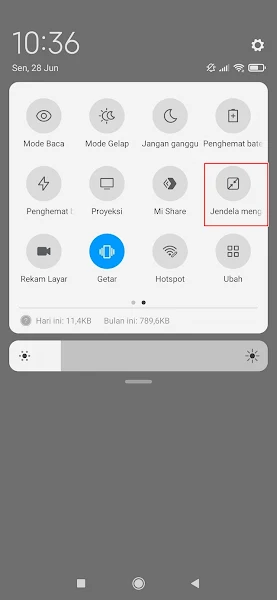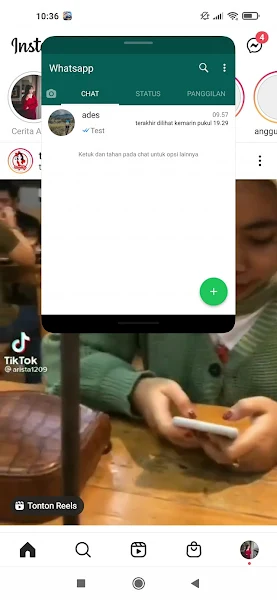How to Use Floating Window Feature on Xiaomi
The floating window is a feature on the Xiaomi MIUI 12 phone. You can access the floating window in the Xiaomi smartphone settings under the special features menu.
This allows you to open two apps at the same time on one screen, like WhatsApp and Instagram. One app will be fully open, while the other will appear in a floating window.
What is Floating Window?
Floating Window in Android is a feature that allows a user to keep a small window or application on top of other apps and use it simultaneously. It is also known as overlay view or picture-in-picture mode.
This feature lets users multi-task or perform tasks without leaving the current application or screen. For example, a user can watch a video or make a phone call while using other apps such as browsing the web or checking emails. Floating Window is a useful feature for Android users who want to increase productivity and save time.
This feature is great for those who like to do several things at once on their phones. It’s like the split screen feature in MIUI version 7. Want to know how to use it? See below.
How to Enable Floating Window on Xiaomi
For those of you who intend to follow how to use the floating window feature on a Xiaomi then you can see the guide as follows.
Step 1: Open one of the applications that you want to use together with other applications, for example Whatsapp.
Step 2: Then open the Quick Settings menu on our Xiaomi phone. Tap Floating Window, and the application will automatically change its shape to a floating mini window.
Step 3: Next, open the second app, for example Instagram. Done, then you can already use the floating window feature on Xiaomi phones.
So that’s how to use the floating window feature on a Xiaomi phone, hopefully it’s useful.
Read again some interesting information from other APKShort such as how to fix floating window not working on Xiaomi in the previous article. But if you have another easier way, you can write it in the comments column below.