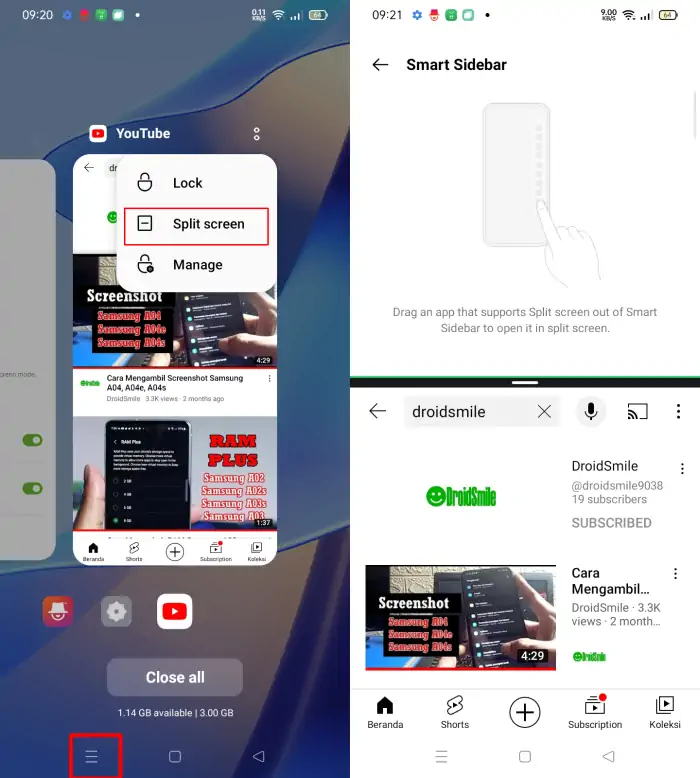How to Split Screen on Oppo A95
The Oppo A95 smartphone offers an impressive display with high resolution and vibrant colors. The device has a resolution of 1080 x 2400 pixels, ensuring a sharp and clear visual experience. With AMOLED display technology, the Oppo A95 delivers vivid colors and high contrast, as well as a higher pixel density compared to regular LCD screens.
The Oppo A95 further enhances the viewing experience with a larger 6.43-inch screen, providing a wider and more comfortable view for users. The device’s slim bezel screen design adds elegance and makes the screen appear larger than its actual size.
Due to the large screen size, running two apps simultaneously via Split Screen will be more convenient. For those interested in learning how to do Split Screen on Oppo A95, please follow the guide presented below.
How to Split Screen on Oppo A95 Open Two Apps Simultaneously
If you are used to multitasking, you need to activate the split screen feature on this phone so you can open two applications on one screen.
There are several methods that a friend can use to open two applications simultaneously. If you don’t know, see how to split screen Oppo A95 below.
Using Recent Apps
The first way to split the screen into two is through the recent app menu. Simply enter the menu then tap the three-line icon and select Split screen.
For a more complete explanation, follow these steps:
- The first step, first open the application that you want to split screen.
- Once open, click the Recent Apps icon at the bottom of the screen on the left.
- Next, tap the 2-dot icon in the upper corner.
- Next, select Split Screen.
- After that, select the second application that you will use.
At this point, you can run two apps at the same time. Please resize it by dragging the divider icon in the center of the screen.
If you want to close the split screen mode, swipe the screen from top to bottom or from bottom to top.
With 3 Fingers
The second method uses the split screen feature with 3 fingers, so friends just swipe 3 fingers up to access the split screen on Oppo A95.
- Open the Settings app on the Oppo A95.
- After that search and open Special features.
- Next, tap the Split screen option.
- Now, enable Swipe Up with 3 fingers.
- To open the split screem, simply swipe the screen up with 3 fingers.
- If the screen has been divided in half, you select the second application that you want to display in split screen mode.
Hopefully this feature can make it easier for your friend to do multitasking. However, not all applications support split screen.
Using Smart Sidebar
The third way we will utilize the Smart Sidebar feature, Once this feature is active, you can simply pull out one of the applications from the Smart Sidebar panel. However, to do so it is necessary to activate this feature first, as follows.
- First open the Settings menu.
- Then scroll the screen until you reach the Special features menu.
- Click Smart Sidebar and enable the feature.
If it is already active, you just need to slide the line next to the screen after the Smart Sidebar panel appears, tap and hold then pull out the application you want to split screen.
It should be noted that the apps that support this function are very limited so not every app on your phone can go into split screen mode.