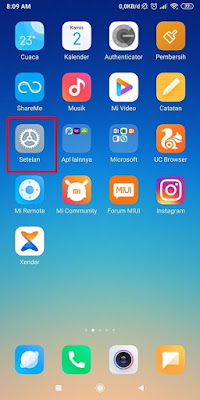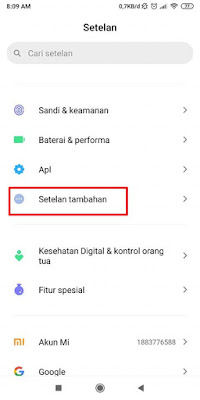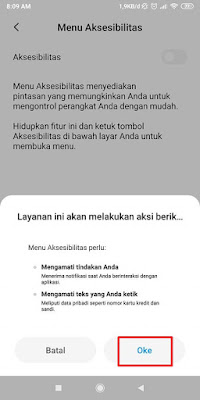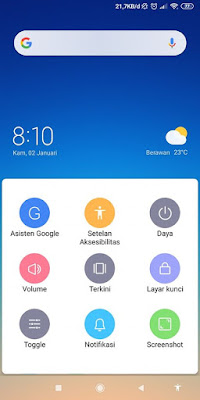How to bring up Accessibility Button on Xiaomi MIUI 11 Navbar
Accessibility menu is a menu present in Xiaomi MIUI 11 phones that provides shortcuts that allow you to control your device easily. On the Xiaomi MIUI 11 smartphone you can access the accessibility menu from the bottom of the screen, there are several settings such as Google assistant, accessibility settings, power, volume, current and many more. When you activate this accessibility menu feature, there will be an additional button at the bottom of your screen (in the navigation bar) of your Xiaomi smartphone in the form of a button in the form of a human icon that you can tap to access this new menu, located on the far right. Indeed, to display this help button is very easy, but not all Xiaomi smartphone users can display and use this feature. Then how? see below in full
How to bring up the Accessibility Button on the Xiaomi MIUI 11 Navbar
If users are curious about how to bring up the accessibility button on the Xiaomi MIUI 11 navbar then you can see the tutorial below.
1. Please enter the Settings menu on your Xiaomi phone
2. Select Additional Settings
3. Tap Accessibility
4. Select the accessibility menu
5. Enable it in the Accessibility section
6. Tap OK
So it looks like this friend:
Done, now in the navigation bar of your Xiaomi an accessibility menu appears and you can use this menu as you wish. That’s my tutorial on How to Bring Up the Accessibility Button on the Xiaomi MIUI 11 Navbar, hopefully it’s useful
For other interesting information you can also see how to get rid of the accessibility button on a Xiaomi phone which have been discussed in previous tutorials that may be very useful for you. If you found this guide useful, let us know in the comments.