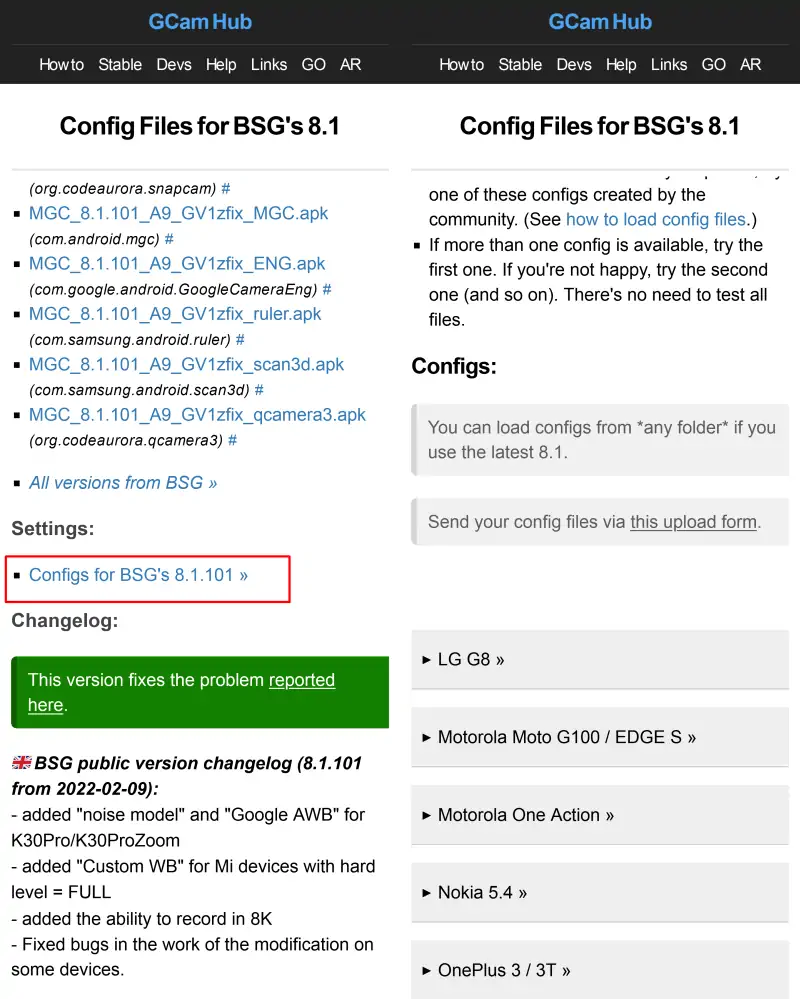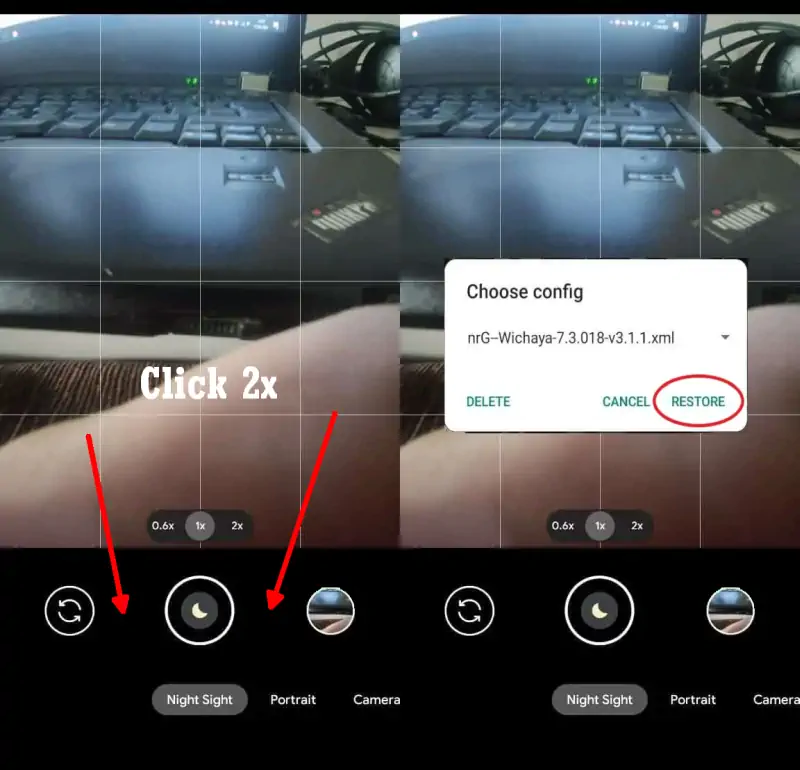Redmi Note 12 Gcam Port (Google Camera 8.8)
The back of the Redmi Note 12 4G features an impressive triple camera configuration, consisting of a 50MP high-resolution main lens, an 8MP ultra-wide-angle lens, and a 2MP macro lens.
When taking photos of people with the Redmi Note 12, skin tones looked unnatural due to the use of the AI Beauty feature. Edge detection in portraits was also imperfect. The same happened with the selfie camera.
Night photos look less sharp and have a lot of noise. The night mode tries to maintain the exposure by increasing the brightness, but the results are not impressive.
One good aspect of the phone is that Redmi has included an ultra-wide-angle camera. While ultra-wide shots lack detail, you can use it to take pictures of buildings and landscapes when you need to.
If you want to take more professional photos, you can try the Google Camera app. Here’s how to download and install Gcam on the Redmi Note 12.
Download Google Camera Port For Redmi Note 12
Google Camera offers a variety of customizable settings such as HDR+ mode, exposure, shutter speed, focus, and more. It also offers features such as Portrait mode, Night Sight (for taking photos in low light conditions), Astrophotography (for beautiful views of the night sky), and more.
Currently, there are many Google Camera Ports that support this phone, so you don’t have to bother looking on the Internet anymore. Because we will show you some Gcam applications that are compatible with Redmi Note 12.
GCAM Shamim 8.8
| Modder | Shamim |
| File Size |
262MB |
| Download | SGCAM 8.8 STABLE V19.apk |
GCAM LMC 8.4 r15
| Modder | Hasli |
| File Size |
132MB |
| Download | Gcam LMC 8.4.apk |
GCAM BigKaka 8.8
| Modder | BigKaka |
| Ukuran |
144MB |
| Download | AGC8.8.224_V8.0.APK |
GCAM BSG 8.1.101
| Modder | BSG |
| File Size |
74MB |
| Download | MGC_8.1.101_A9_GV1zfix |
How To Install Gcam on Redmi Note 12
In this tutorial, we will guide you through the process of installing the Gcam apk on Redmi Note 12. Our step-by-step instructions will help you seamlessly integrate this powerful camera app onto your device, enhancing your photography experience.
- In the first step, launch Xiaomi’s File Manager app.
- And after that, in the categories section, select APK.
- Next, locate and click the Gcam APK file that you just downloaded.
- If unknown app installation permissions appear, tap Settings, and then enable Allow from this source.
- Then, tap the Back button and perform the installation.
- After the installation process is successful, please run the app.
When you’re done taking photos, try comparing them with Xiaomi’s stock camera, and give us your thoughts in the comments section below.
How to Install Gcam Configs in Redmi Note 12
Optionally, you can try the config files provided below to maximize the photo results.
Download Configs File
First you need to download the Configs file that matches the version of Gcam you are using. You can get it on the Gcam page that we have shared above then select Configs and then search and download the XML format file.
Configs for Gcam BSG’s 8.1
Go to Google Camera > Settings > Configs > Save and click to save. Next open the Files Manager app and go to Internal Storage. Select the Downloads folder then move the Configs file to the MGC.8.1.101_Configs folder.
Configs for Gcam LMC 8.4
Launch Google Camera > More Settings > Additional Settings > Configs Setting > Config Save. Open the My Files app and go to Internal Storage and move the Configs file in the LMC8.4 folder.
Restore Configs
The next step is to open Gcam or Google Camera and tap 2x on the black area on the side of the Shutter button.
Now that the Google Camera app is installed on the Redmi Note 12, try taking any picture and compare the results with the stock camera.
If the photo results from Gcam are still inferior to the Xiaomi camera app, you can try another version of Gcam or use the Config XML file shared by the developer.
That’s the guide on how to download and install Google Camera port on Redmi Note 12. If you have a better camera app than Gcam that we shared above, please share the information in the comments.