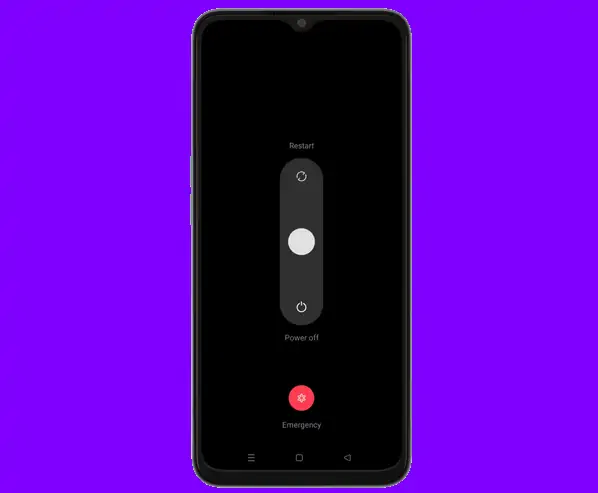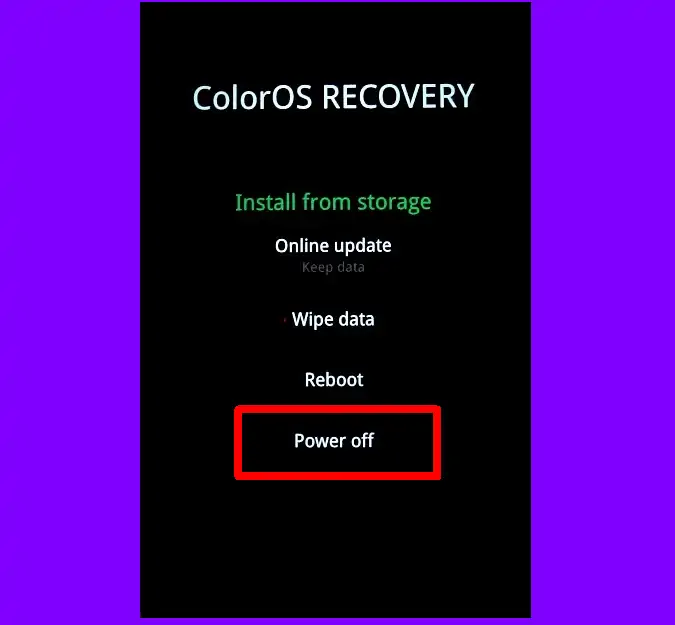How to Switch Off Oppo A17 Without Power Button
For optimal battery saving and maintenance of Oppo A17 smartphone performance, it is recommended to turn off the device regularly by utilizing the power button or recovery mode.
Oppo A17, equipped with the advanced ColorOS 12 operating system, brings many prominent features and various methods to shut down the device.
The ColorOS 12 operating system offers exciting features such as RAM Expansion and 3-finger Screenshot, making it a sought-after device. In addition, the Oppo A17 model provides a variety of convenient methods to switch off the phone quickly, including using the physical button and setting a schedule.
It is recommended to turn off unused phones to save battery life and minimize interference. Although some people may find the process of turning off the phone very easy, there are many users who may not know the correct procedure.
This tutorial offers a detailed guide on how to switch off Oppo A17, so users can choose the method that best suits their preferences.
How to Turn Off Oppo A17 Easily
OPPO A17 has many phone shutdown methods that can be used easily even by novice users. Some of these methods consist of a combination of the power and volume up buttons, as well as an off and on schedule.
Use Power Button
Almost all Android devices, including the Oppo A17, have physical volume and power buttons. However, continuous use can cause these buttons to become damaged faster. In addition, the power button is also often used to turn the phone on or off.
- Press and hold the Volume Up and Power buttons for a few moments.
- After a few seconds, a pop-up menu appears showing options such as “Power Off” or “Restart“.
- Select the “Power Off” option by sliding the slider down.
- Next, your Oppo phone will be turned off completely after this process.
Use Schedule Power On/Off Feature
The Schedule Power On/Off feature on Oppo allows users to set a time schedule for when the phone will turn on or off automatically. This feature is useful for managing phone usage time, saving battery power, or limiting interruptions at certain times.
By using the Schedule Power On/Off feature, you can set the time when the phone will automatically turn off when not using it. This will save power and extend the battery life of your phone. For example, if you are not going to use your phone during your night sleep, you can set a schedule for your phone to turn off during your sleep.
If you are looking for how to turn off the Oppo A17 without the power button, please use this feature according to the instructions below.
- Go to the Home screen and tap the “Settings” app.
- Next, find and tap the “System Settings” option.
- Then open the “Schedule Turn On/Off” feature.
- Activate the “Auto Power Off” option.
- Set the time when the phone will be turned off automatically.
- Also, enable the “Auto Turn On” option so that it turns on at the time you have set.
You can also limit the time of phone use, especially for children, by utilizing the Schedule On/Off feature to turn off the phone at a certain time. For example, you can set the phone to turn off at bedtime or during study time.
Power off via ColorOS Recovery
If your Oppo phone is difficult to shut down normally, you can do so through ColorOS Recovery. This mode is usually used to reset to factory settings and update software.
In addition, in this recovery there are Reboot and Power Off options which are useful for shutting down and rebooting Android devices.
Here are the steps to switch off Oppo A17 via ColorOS Recovery:
- Press the Volume Down and Power buttons simultaneously.
- After the Oppo logo appears, release both buttons.
- Select English.
- Next to turn off the phone select Power Off.
- If you want to turn off and turn on again select Reboot.
In addition to the three methods above, you can also turn off your phone using ADB commands. Or if you don’t want to be complicated, use third-party applications from the Play Store such as Shutdown, Power Menu and so on.
That’s all for a tutorial on how to turn off Oppo a17 without the power button or automatically with the Schedule On / Off feature.