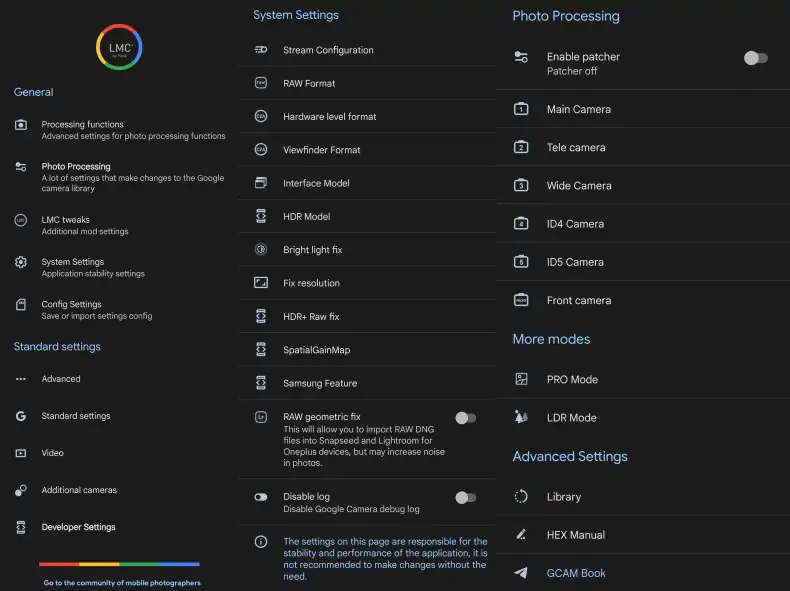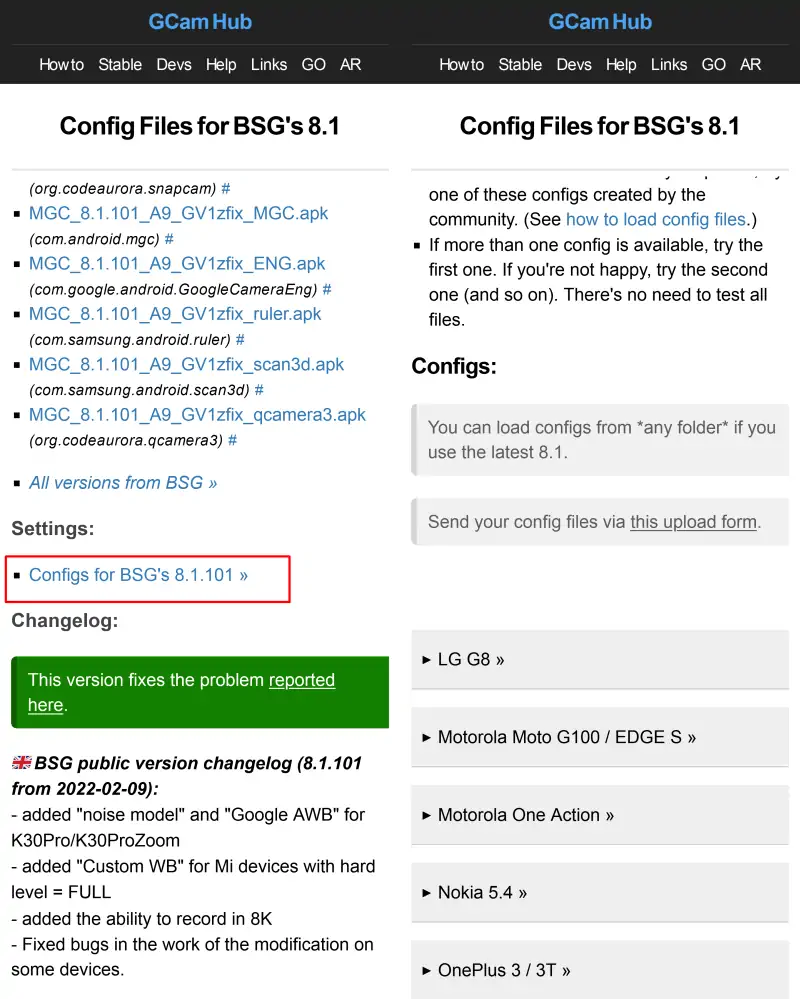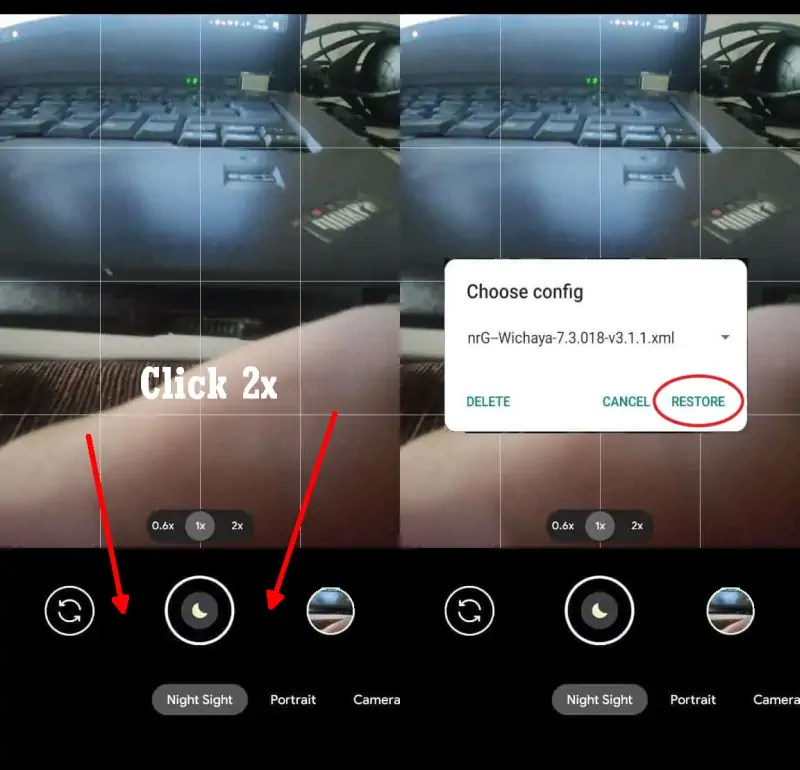Oppo A57 Gcam Port (Google Camera Latest Version)
The 13MP resolution main camera on the Oppo A57 phone works well in bright sunlight and can provide good detail if photos are taken in sufficient lighting. The color reproduction is also slightly saturated.
Regarding its dynamic range, it is not very good. It loses detail in the darker parts of the image. So you won’t get good details in the darker areas of the photo. And the photos will not be attractive if shot in cloudy situations.
Photos from the rear camera usually have a fairly good exposure and the brightness is also right. That said, normal photos from the Oppo A57’s rear camera are pretty good.
In addition, you can also take portrait photos from the rear camera. And, the results are decent. Edge detection is pretty good but of course not perfect in some difficult areas like hair. But, the background blur is pretty good.
As for low-light photos, the results won’t be great. We can’t expect good low light performance from a cheap phone. Unless you use an app like Google Camera.
Download Google Camera Port for Oppo A57
Currently, there are many Gcam that support Mediatek chipsets such as those used in Oppo A57. Although there are some features that do not work, the basic functions of Google Camera can be used properly such as Night Sight or Night Mode, Astrophotography, HDR +, Google AWB, and so on.
Well, for those of you who are curious about this application, you can download and install one of the Gcam below:
GCAM BSG 8.1.101
| Modder | BSG |
| File Size |
74MB |
| Download | MGC_8.1.101_A9_GV1zfix |
GCAM BigKaka
| Modder | BigKaka |
| Ukuran |
144MB |
| Download | AGC_8.4.300_V9_ruler.apk |
GCAM LMC 8.4 r15
| Modder | Hasli |
| File Size |
132MB |
| Download | Gcam LMC 8.4.apk |
How to Install Gcam on Oppo A57
Now DroidFolder will explain in detail step by step to install the Gcam apk on Oppo A57.
- Go ahead and open the Files Manager on the Oppo A57.
- After that tap Internal Storage.
- The next step goes to the Download folder.
- Then find the Gcam APK that you have downloaded and then install it.
- If the application installation is complete, click the Google Camera icon from the homepage.
Gcam is already installed and it is now possible to take pictures with various features embedded in it such as Night Mode, Slow Motion, Time Lapse, HDR +, Google AWB and so on.
If you feel that the camera results are not maximized, you can try using the Config file that we share below.
How to Install Config Gcam on Oppo A57
Optionally, you can use a Config file to enhance the capabilities of the Google Camera Port application on the Oppo A57 phone. Here are the steps to install the Config file on Gcam.
Run the File Manager application then enter Internal Storage and after that create a new folder like the following:
Download Config Gcam
First, you need to download the Configs file that corresponds to the version of Gcam you are using. You can get it on the Gcam page we’ve shared above then select Configs and then locate and download the XML format file.
Settings Configs
Configs for Gcam BSG’s 8.1
Go to Google Camera > Settings > Configs > Save and click to save. Next open the Files Manager app and go to Internal Storage. Select the Downloads folder then move the Configs file to the MGC.8.1.101_Configs folder.
Configs for Gcam LMC 8.4
Launch Google Camera > More Settings > Additional Settings > Configs Setting > Config Save. Open the My Files app and go to Internal Storage and move the Configs file in the LMC8.4 folder.
Import Configs
Now open the Google Camera app and double tap on the area to the right of the Shutter button and after that select the Import button.
Now that the Google Camera app is installed on the Oppo A57, try taking any picture and compare the results with the built-in camera.
If the photo results from Gcam are still inferior to the Oppo camera app, you can try another version of Gcam or use the Config XML file shared by the developer.
That’s how to download and install the GCAM or Google Camera app on Oppo A57 4G or 5G. Each application shared by DroidFolder has its own advantages and disadvantages.