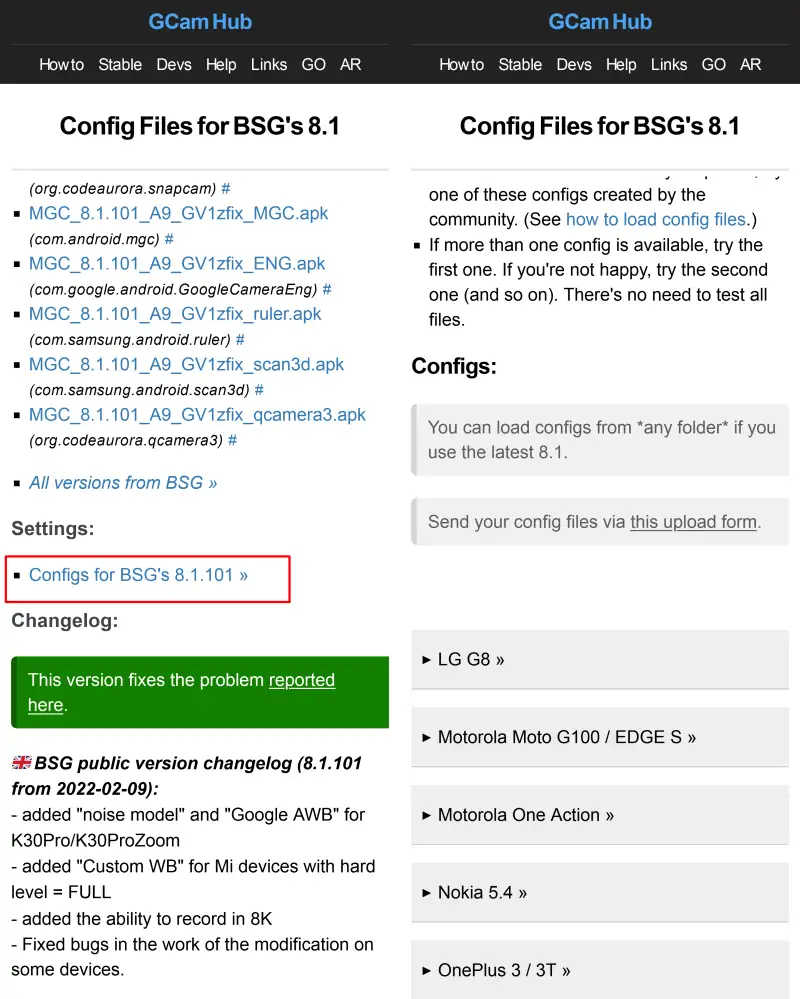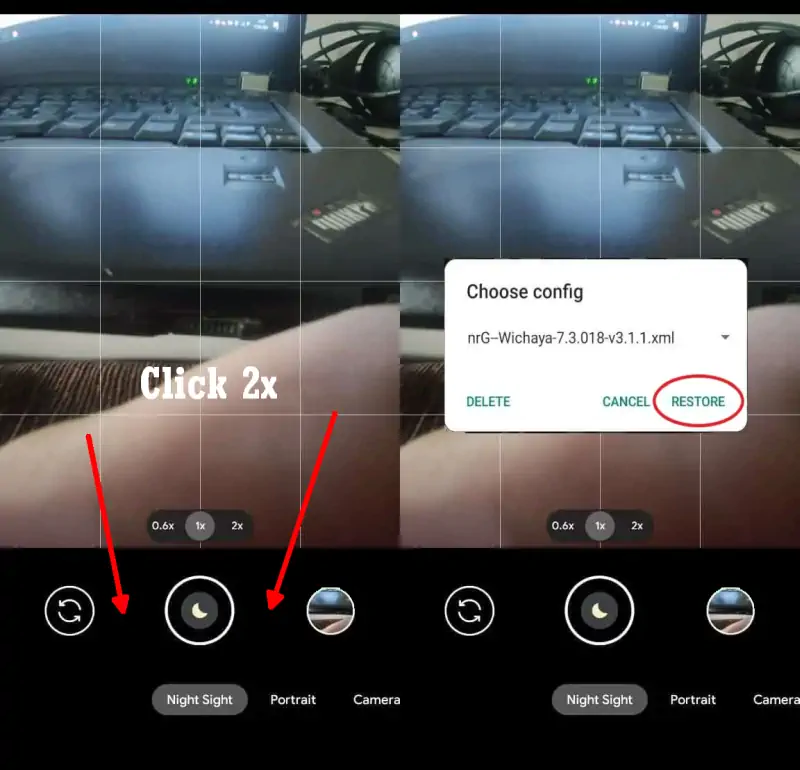Realme C25 Gcam Port (Google Camera Mod APP)
The Realme C25 has a pretty good camera for daytime photography and videography. Although it is a little disappointing in low light situations, it doesn’t matter as we can use the Google Camera app to make up for the shortcomings.
The smartphone has three rear cameras with a 50MP wide sensor, a 2MP depth and macro sensor. The main rear camera comes with PDAF while the f/2.4 macro lens does not have Auto Focus.
Unfortunately, there is no ultra wide angle lens on this phone, whereas almost all smartphones in the $150 and below range offer an ultra wide angle sensor. Other than that, there is a 16MP lens for the selfie camera.
The rear camera of this Realme C25 performs well in good lighting conditions. However, the quality suffers when shooting in low-light conditions and the night mode doesn’t work very well.
For those who are not satisfied with the photos from the realme camera, there may be some users who are thinking of using a third-party camera app. In the Play Store, there are many apps that offer camera capabilities such as Open Camera and Google Camera.
Well, do you intend to try installing Google Camera on realme C25? read on this article.
Download GCAM for Realme C25
Currently, there are many modders who are also developing this mod camera app, some versions such as Nikita, BSG, Arnova have long been known to us. While developers like Shamim and Greatness although relatively new but support various smartphone models both Realme, Xiaomi, Vivo, Infinix and others.
If you are looking for a Gcam that is suitable for Realme C25, you can use one of the applications that we share below.
GCAM Shamim 8.8
| Modder | Shamim |
| File Size |
262MB |
| Download | GCam 8.8 Shamim APK |
GCAM LMC 8.4 r15
| Modder | Hasli |
| File Size |
132MB |
| Download | Gcam LMC 8.4.apk |
GCAM BSG 8.1.101
| Modder | BSG |
| File Size |
74MB |
| Download | MGC_8.1.101_A9_GV1zfix |
GCAM Urnyx 7.3.018
| Modder | Urnyx05 |
| File Size |
58MB |
| Download | GCam_7.3.018_Urnyx05-v2.6 |
How to Install GCAM on Realme C25
Now you can directly install Gcam after it has finished downloading via browser or file manager. If you want to install the application via File Manager, please refer to the following steps.
- Open the Realme UI home screen then tap File Manager.
- Tap Internal storage then select the Downloads folder.
- Scroll down and click the Gcam APK file.
- If an unknown app installation permission appears, tap Settings, then enable Allow from this source.
- Then, tap the Back button and perform the installation.
- Wait for the installation process to complete
- After the installation successful, run the Google Camera app and make sure to allow all requested access.
How to Install Gcam Configs in Realme C25
Download Configs File
First you need to download the Configs file that matches the version of Gcam you are using. You can get it on the Gcam page that we have shared above then select Configs and then search and download the XML format file.
Configs for Gcam Shamim 8.2
Launch Google Camera > More Settings > Additional Settings > Configs Setting > Config Save. Open the File Manager app and go to Internal Storage > Gcam > Configs > XML and move the Configs file in the XML folder.
Configs for Gcam LMC 8.4
Launch Google Camera > More Settings > Additional Settings > Configs Setting > Config Save. Open the My Files app and go to Internal Storage and move the Configs file in the LMC8.4 folder.
Configs for Gcam Urnyx 7.3
Launch Google Camera > Settings > Config Settings > Save Settings. After that, run the File Manager app and go to Internal Storage > Gcam >Configs7 and move the config file into the Configs7 folder.
Configs for Gcam BSG’s 8.1
Go to Google Camera > Settings > Configs > Save and click to save. Next open the Files Manager app and go to Internal Storage. Select the Downloads folder then move the Configs file to the MGC.8.1.101_Configs folder.
Restore Configs
The next step is to open Gcam or Google Camera and tap 2x on the black area on the side of the Shutter button.
Now that the Google Camera app is installed on the Realme C25, try taking any picture and compare the results with the stock camera.
If the photo results from Gcam are still inferior to the Realme camera app, you can try another version of Gcam or use the Config XML file shared by the developer.
This is a guide on how to download and install Gcam or Google Camera port on Realme C25. We hope you like the camera apps we shared.
What is the difference between Google Camera and GCAM?
There is no significant difference, because Gcam is a modified Google Camera so that we can use it on Android phones other than Google-made smartphones, Pixel.
You need to know, Google has their own cellphone called Pixel. This phone may be less well-known in Asia, but it is popular in America and Europe. Many people admire the Google Camera application embedded in this phone.
That’s why many have ported or modified this application and call it GCAM.