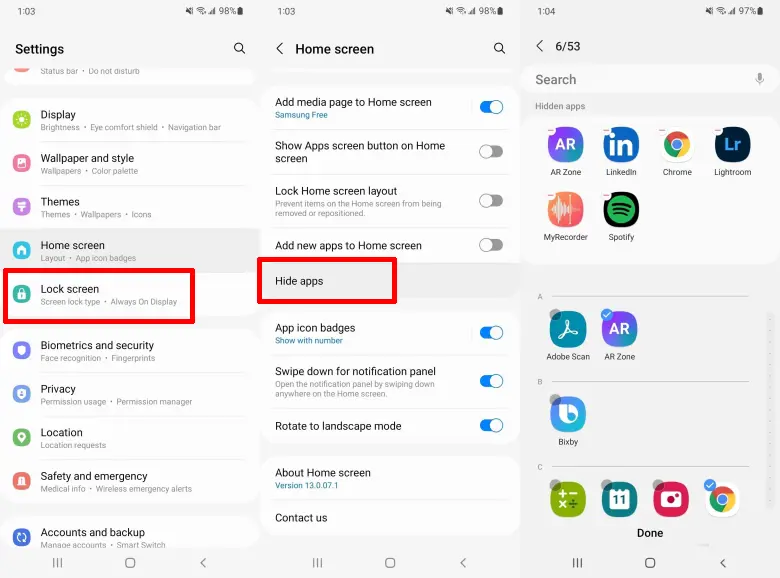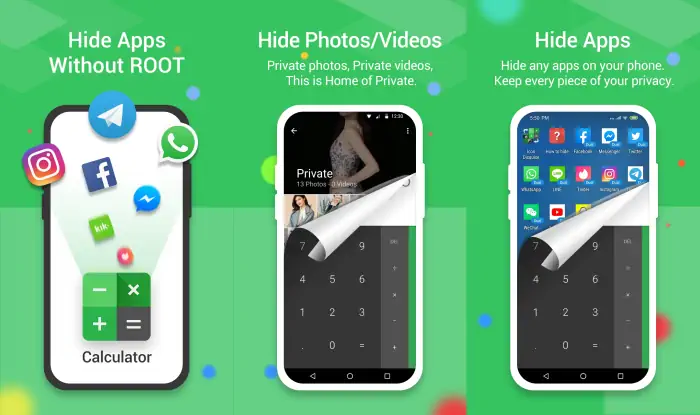How to Hide Apps on Samsung A04s
Samsung offers a simple and functional method to hide apps on the Galaxy A04s without the need for additional software.
The hide apps feature provides peace of mind when lending our phones to others, making it useful for maintaining privacy from children or spouses who may want to access our WhatsApp or social media apps.
In addition, more than 50% of the apps installed on a phone are rarely used, prompting people to look for ways to hide them to make the home screen more organized.
Another motive for hiding apps on phones is to minimize the urge to keep using them, which in turn improves focus and productivity.
To hide apps and games on a Samsung A04s, follow these simple steps without the need for third-party apps.
How to Hide Apps on Samsung Galaxy A04s
Many people have a few apps they want to keep private for personal reasons. Hiding apps is an excellent option for enhanced phone security.
Samsung offers a Hide app feature on its Galaxy A04, A04e, and A04s smartphones. Follow the steps below to hide your applications on Samsung phones and ensure their privacy.
Enter Home Screen Settings
The first step is to open the Settings app on the One UI home screen. After that, scroll down and then select the Home Screen option.
Select Apps to Hide
Next, scroll down and select Hide apps. Please check the apps to be hidden such as Whatsapp or any games that are not displayed on the home screen.
Alternatively, to access the Hide app feature, tap and hold the home screen, then select Settings then HIDE APP will appear.
Open Hidden Apps
Now that the app of your choice has been successfully hidden, if you want to open the hidden app, just type the name of the app in the search field on the Home screen. After that, go to the hidden app and tap Open at the bottom.
How to Hide Apps Using Third-Party Apps
Another option for hiding apps on Samsung phones is to utilize third-party apps often found in the Play Store. These apps can offer additional customization options beyond the device’s built-in features, allowing users to have greater control over their privacy settings.
We recommend several apps to hide apps on Samsung A04s smartphone.
Calculator Vault App
This Calculator Vault app is not just any ordinary calculator. It serves to hide other apps and files, disguised as a regular calculator and indistinguishable from the original.
- Install the Calculator Vault app from the Play Store.
- Then open it and set a password in the form of a 6-digit number and after that tap Confirm.
- To hide the app, enter the password you have created.
- Then tap the + icon at the bottom.
- Then select the application to be hidden. If so, tap Import button.
- Next, uninstall the application that you hid through the settings.
Next, delete the pre-installed application from your Samsung device. Afterwards, you can access the hidden application through the Calculator Vault feature. If the application was successfully hidden, simply open it by clicking on the Hide icon.
Privacy Master – Hide, AppLock App
Privacy Master not only protects your apps, but also secures your personal data with its locking function. If you’re worried about others knowing what apps you use, it’s time to install Privacy Master. It can hide any apps, photos, videos or notes you want.
App Hider Lite
App Hider Lite is a popular app for hiding social media apps like Telegram, WhatsApp, Messenger, and Instagram, as well as for cloning apps to access multiple accounts from one device.
With over 1 million downloads worldwide, it provides a wide range of features while maintaining a small file size of only 7 MB, so it won’t take up much storage space on your phone’s memory.
Vault – Hide Photos/App Lock
This app can hide photos, videos, and apps on Realme Android smartphones. In addition, the app can also protect SMS, Contacts, emails, Gallery, Market, Settings, Calls or preferred apps.
With Cloud Vault, personal media can be safely stored in the cloud, ensuring easy recovery of lost or corrupted data on Samsung phones.
Thus how to easily hide applications on Samsung A04s, hopefully what we share can be useful.