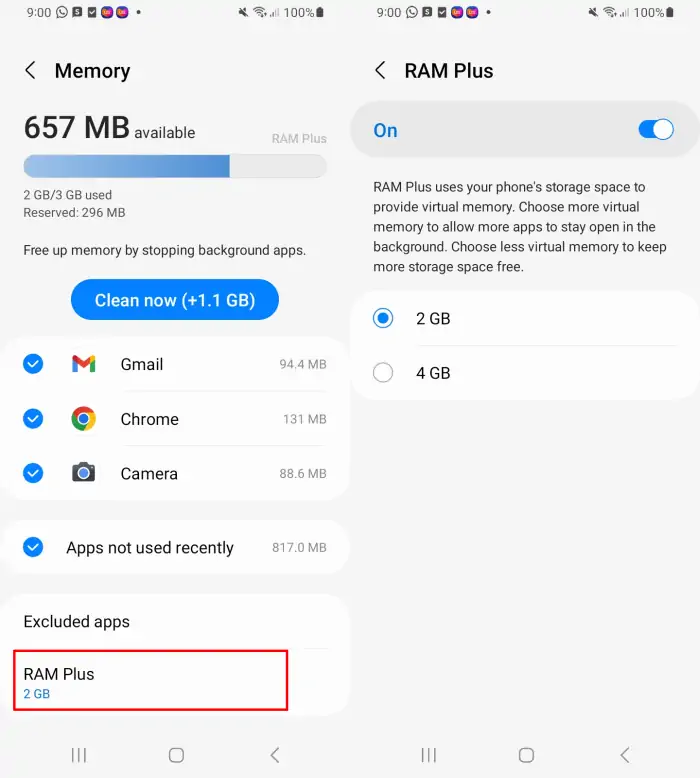How to Increase RAM on Samsung Galax A23 Easily
Samsung has equipped the Galaxy A23 with a RAM Plus feature that allows you to add RAM to improve the smartphone’s performance.
The Samsung Galaxy A23 5G offers powerful performance with the Qualcomm Snapdragon 695 5G SM6375 processor and Adreno 619 GPU. It also comes with 6GB of RAM and 128GB of internal memory, which can be expanded up to 1TB. The smartphone also has a 5000mAh battery that can be charged quickly.
The device runs the Android 12 operating system with Samsung’s One UI 4.1 interface. Security features include a fingerprint sensor integrated with the power button and face unlock.
One interesting feature of the phone is RAM Plus, which allows users to add virtual RAM. For those who want to enable this feature, we have provided a step-by-step guide below.
How to Enable RAM Plus on Samsung A23
The Galaxy A23 is a solid mid-range smartphone option from Samsung with good performance, large internal storage, and a RAM-expanding feature called RAM Plus.
RAM Plus works by using internal storage as virtual RAM. Here are the steps to activate RAM Plus on Samsung Galaxy A23.
- Open the Settings app on the Samsung A23.
- Then scroll down and tap Device Care and battery.
- Next, select Memory and then tap RAM Plus.
- Finally, select the available Virtual RAM capacity from 2 GB to 4GB.
- After that, tap Restart.
How to Disable RAM Plus on Samsung A23
If you want to save storage space or only use this smartphone for regular activities such as social media or watching movies. It’s best to disable RAM Plus, because activities like that don’t require additional RAM unless you like playing heavy games on your phone.
Follow the steps below to disable RAM Plus on the Galaxy A23:
- First go to Samsung phone Settings.
- Then select Device care and battery.
- Then tap the Memory option.
- And next select RAM Plus.
- Tap the toggle to disable RAM Plus.
- Finally, restart your device.
That’s how to enable and disable RAM Plus on the Samsung Galaxy A23 smartphone. Besides being useful for increasing RAM, this feature will also make your smartphone’s performance even better. However, you will lose some storage space.