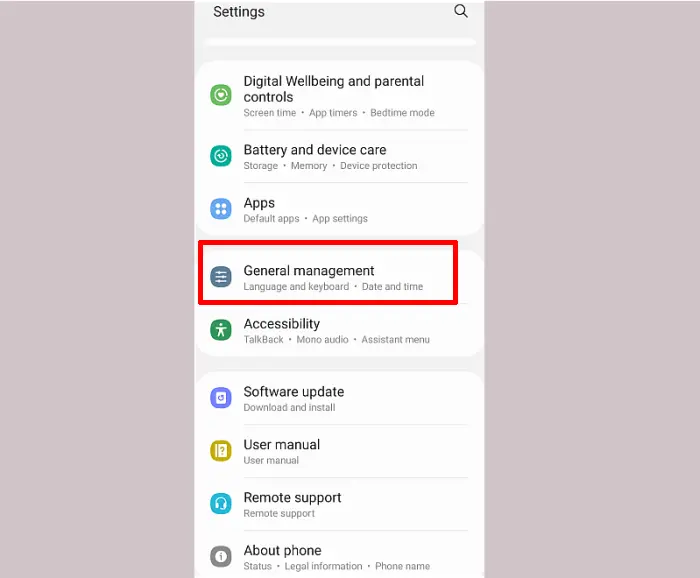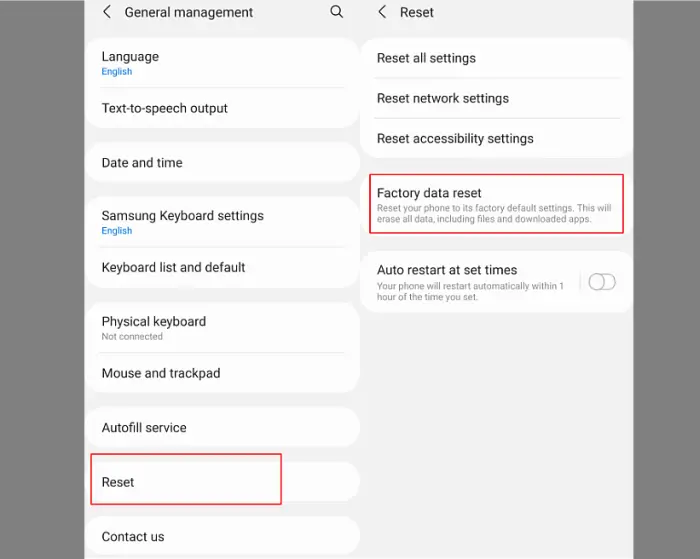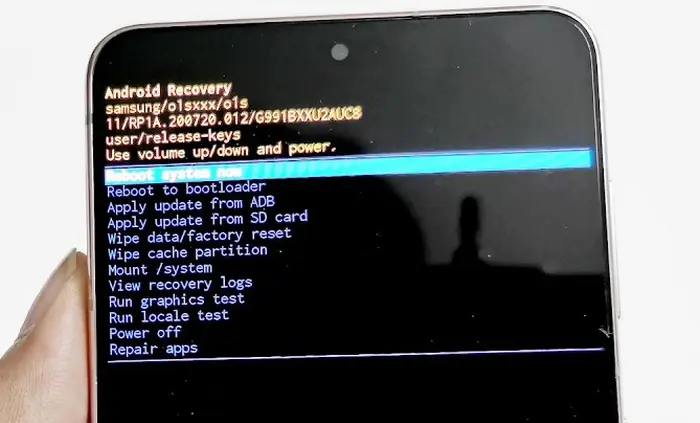How To Reset Samsung Galaxy A73
Before giving away or selling your Samsung phone, it is important to reset it to factory settings to erase all data and files from the device.
In addition, a reset can also help with issues such as a malfunctioning device, forgotten password, full memory, or just wanting to start over.
A factory reset will restore the phone to its original state when it was first used. To reset your Samsung A73 or any other phone model, there are a few simple steps to follow. By resetting the device, it can run like new again.
How to Factory Reset Samsung A73
The most commonly used and easiest method to reset a Samsung smartphone is through the settings menu. Before doing a factory reset on your phone, don’t forget to back up the data and files on the phone to the Cloud.
Without further ado, here’s how to factory reset the Samsung A73 phone through Settings.
Step 1: Turn on the Samsung phone, then open Settings and navigate to General Management then tap the option.
Step 2: After that scroll down and select Reset. There will be a selection of reset options, such as resetting all settings, network and accessibility. However, it is more recommended to choose the Factory data reset option.
Step 3: Next scroll to the very bottom and select the Reset button.
Step 4: If your phone uses a screen lock, you will first need to confirm the pattern or password used. Finally, tap the Delete All button.
Your Samsung phone will be formatted and reset. Wait for the process to finish, which usually takes 5-10 minutes.
How to Hard Reset Samsung A73
Another alternative method for factory resetting Samsung phones is done using a specific set of key combinations. This key combination will open the Samsung recovery menu, making it possible to wipe data on the Galaxy A73.
In the recovery menu, there is a hard reset option that is useful when you want to do a reset but can’t enter the settings because the phone has a bootloop or something else. Here’s how to do a Samsung A73 hard reset via recovery mode.
- Turn off the smartphone for a while then press the Volume Up and Power buttons together then release them after seeing Samsung’s writing.
- If you have entered recovery, navigate to Wipe data / Factory reset using the Volume keys and press the Power button to enter the wipe data option.
- From the wipe data option, point to Yes – Factory data reset.
- Next, wait for the hard reset process to complete. If so, select Reboot system now.
The hard reset process will complete in a few minutes. If you have entered, please reset all settings and log in with a Google account. Make sure the Google account you will use is exactly the same as before the reset. If not, the phone will not enter the home screen until it is successfully logged in with the correct Google account.
These are the two best methods on how to reset Samsung Galaxy A73 to factory settings. In this guide, we have covered all the best and easiest ways to reset Samsung devices under different conditions.