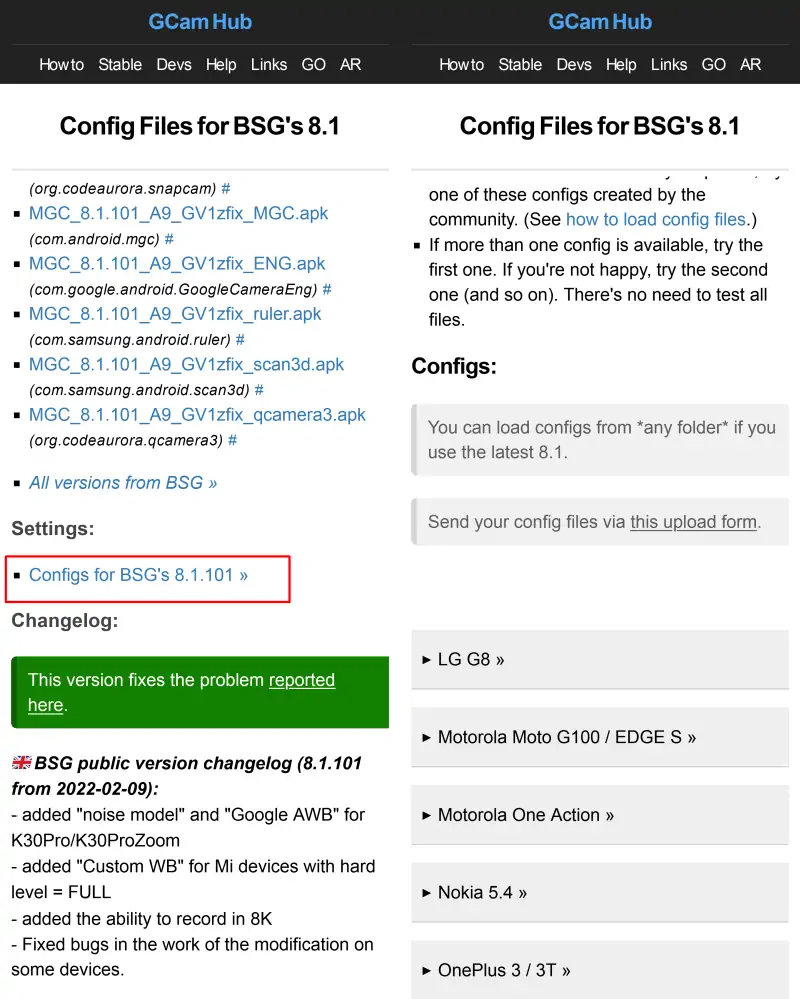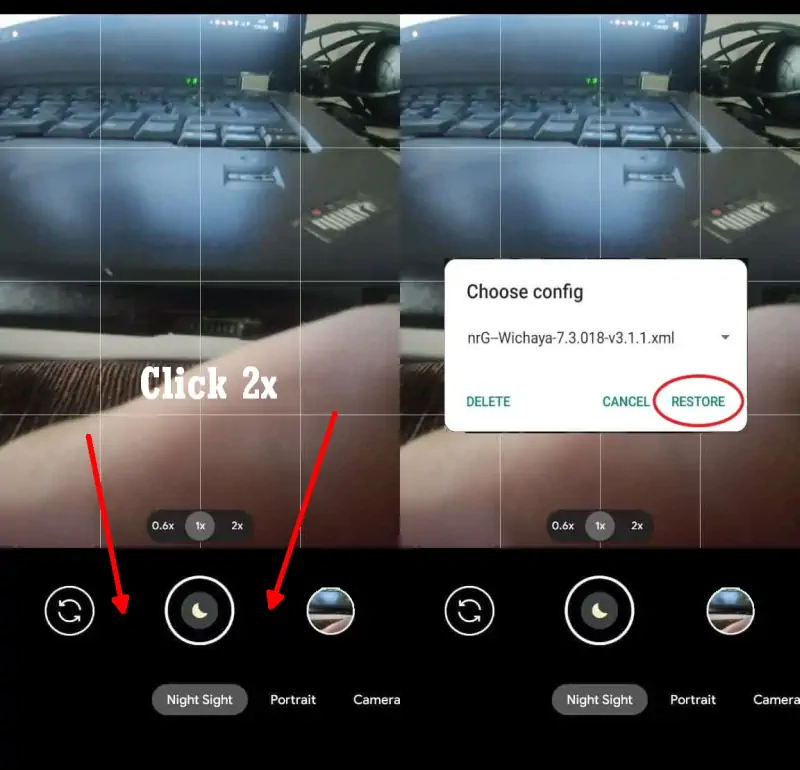Samsung Galaxy A23 Gcam Port (Google Camera 8.4 Mod)
Samsung A23’s camera app is great, but many also think Google’s camera app is still the best when it comes to taking photos, especially at night. If you’re curious about the capabilities of Gcam (Google Camera), you should try it out for yourself.
The Samsung Galaxy A23 has a four-camera configuration that really surprised a lot of people. Even though it is an affordable device, the Galaxy A23 still comes with four excellent cameras that make it one of the best in this regard.
Samsung has equipped it with a 50MP sensor as the main camera that comes with PDAF and OIS. Having OIS in an affordable phone is rare to find as many entry-level phones like the Samsung A13 don’t have any stabilization technology. The other sensors of this Galaxy A23 are an 8MP Ultra-wide lens and 2MP depth and macro cameras.
The camera’s performance in daylight is excellent with bright colors and great dynamic range. We found edge detection to be better than other phones but the camera was underwhelming in low-light environments.
The 8MP front camera is quite sharp and does a good job more than we can imagine. In terms of videography, the phone can take 4k videos at 30 fps. The OIS helps stabilize the video while it is running.
But of course, not all users like the camera capabilities of this smartphone. For those of you who find it still unsatisfactory, especially when shooting in low light, you can use third-party camera apps such as Gcam.
Download Google Camera Port For Samsung A23
For those who want to test the capabilities of the Google Camera application, you can use one of the Gcam APK files that we share below. You can try one by one between Gcam BSG, LMC, Urnyx or Shamim and make comparisons with the stock camera.
GCAM Urnyx 7.3 Galaxy A23
| Modder | Urnyx05 |
| File Size |
58MB |
| Download | GCam_7.3.018_Urnyx05-v2.6 |
GCAM BSG 8.1 Galaxy A23
| Modder | BSG |
| File Size |
74MB |
| Download | MGC_8.1.101_A9_GV1zfix |
GCAM LMC 8.4 Galaxy A23
| Modder | Hasli |
| File Size |
132MB |
| Download | Gcam LMC 8.4.apk |
The Gcam we shared above supports almost all Samsung Galaxy A23 4G, A23 5G models such as SM-A236U, SM-A236U1, SM-A236B, SM-A236B/DS, SM-A236B/DSN, SM-A236E, SM-A235F, SM-A235F/DS, SM-A235F/DSN, SM-A235M, SM-A235M/DS.
How to Install Google Camera on Samsung Galaxy A23
For users who don’t know how to install Gcam APK on Samsung Galaxy A23, you can follow the steps below:
- In the first step, launch Samsung’s My Files app.
- And after that, in the categories section, select APK.
- Next, locate and click the Gcam APK file that you just downloaded.
- If unknown app installation permissions appear, tap Settings, and then enable My Files.
- Then, tap the Back button and perform the installation.
- After the installation process is successful, please run the Google Camera app and make sure to allow all requested access.
Now you can try to take photos for testing. After that, try to compare it with the stock camera. You can also use Config files if you want to improve the photo quality.
How to Load Configs in GCam Samsung A23
If you want to apply the Configs XML file in Samsung A23 Google Camera Port, there are a few separate steps you will have to take. Here are the steps on how to install configs on GCam Galaxy A23.
Download Configs File
First you need to download the Configs file that matches the version of Gcam you are using. You can get it on the Gcam page that we have shared above then select Configs and then search and download the XML format file.
Configs for Gcam BSG’s 8.1
Go to Google Camera > Settings > Configs > Save and click to save. Next open the My Files app and go to Internal Storage. Select the Downloads folder then move the Configs file to the MGC.8.1.101_Configs folder.
Configs for Gcam LMC 8.4
Launch Google Camera > More Settings > Additional Settings > Configs Setting > Config Save. Open the My Files app and go to Internal Storage and move the Configs file in the LMC8.4 folder.
Configs for Gcam Urnyx 7.4
Launch Google Camera > Settings > Config Settings > Save Settings. After that, run the My Files app and go to Internal Storage > Gcam >Configs7 and move the config file into the Configs7 folder.
Restore Configs
The next step is to open Gcam or Google Camera and tap 2x on the black area on the side of the Shutter button.
Now that the Google Camera application is installed on the Samsung A23, please try taking any pictures and compare the results with the stock camera.
If the photo results from Gcam are still inferior to the Samsung camera application, you can try another version of Gcam or combine it with the Config that we have shared.
These are the steps to download and install Gcam on Samsung A23 4G or Galaxy A23 5G that works properly. Good luck and share your thoughts on this Google camera app via the comments section.