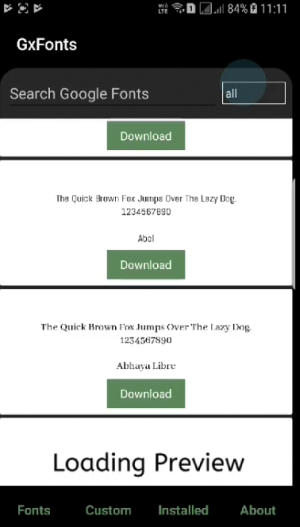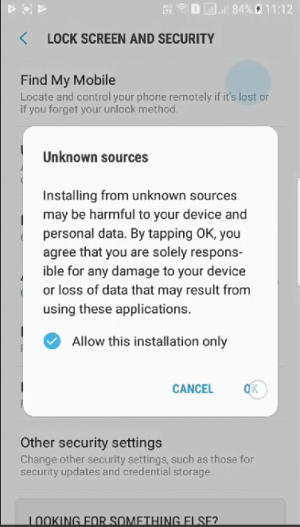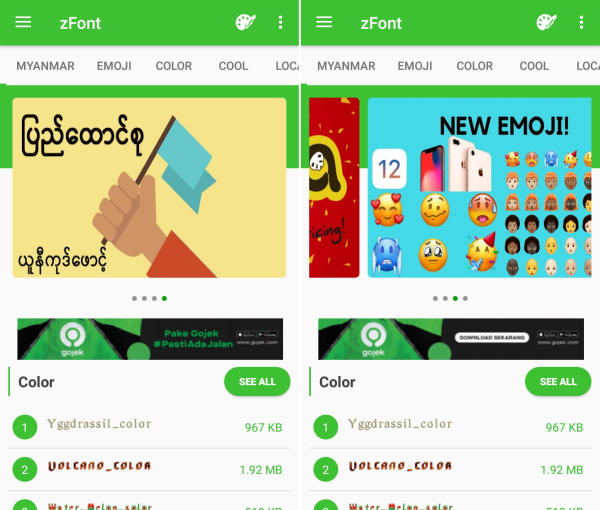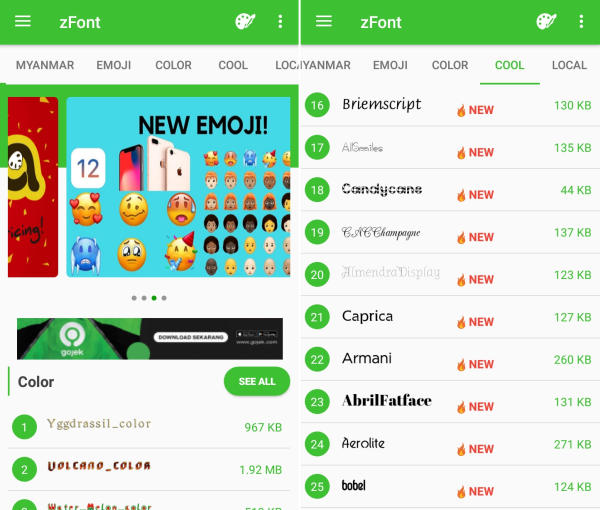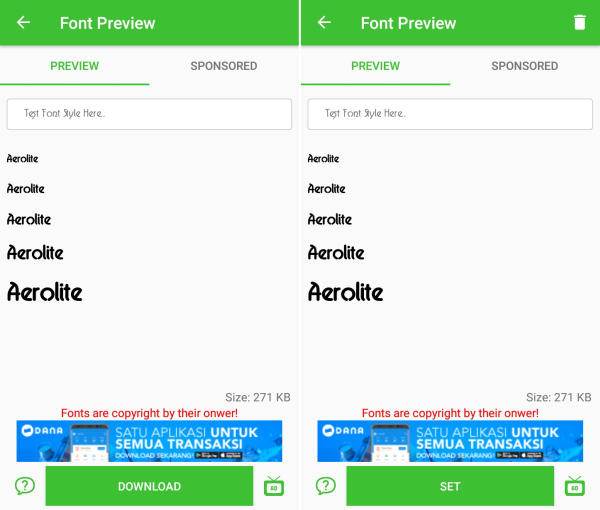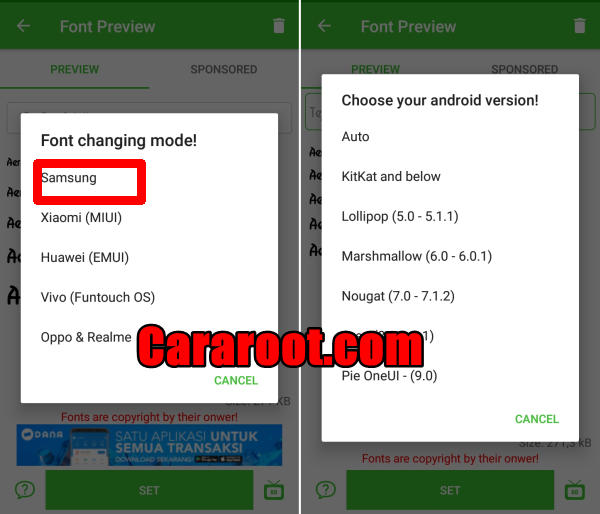How To Change Font and Emoji In Samsung Galaxy A20
Two Ways to Change Font Style On Samsung Galaxy A20 ONE UI Android 9.0 – In this article will give you a step-by-step procedure on how to change or adjust the fonts and icon sizes on your Samsung Galaxy A20 Smartphone.
The Samsung Galaxy A20 is powered by a Samsung Exynos 7 Octa 7884 chip that can provide great performance, with an Octa-Core processor running at a speed of 1.6 GHz. There is an ARM Mali-G71 GPU with an 3GB RAM, which can provide nice graphics with lag-free multitasking.
The Samsung Galaxy A20 comes with a 6.4-inch HD+ Super Amoled display. It has a high display resolution of 720 x 1560 pixels with sharp pixel density of 268 ppi that will give great pleasure to the eyes while watching videos and playing games. Following the trendy 19.5:9 ration, it will utilize maximum screen space making it look more admirable.
The phone ships with Android 9.0 which is layered with ONE UI. The company has improved some features of the user interface and it now looks quite fast and smooth as compared to its predecessor.
ONE UI is an advanced UI that is featured on all the latest Samsung mobile devices. Samsung’s theme store is one of the best I have ever seen. With a single tap, you can change the wallpapers, lockscreen, fonts, ringtones, icons. and more.
ONE UI some customization is not for free like changing some themes, and font you have to buy to change the font but here is the trick to change font In ONE UI without root.
How to Change Font Style in Samsung Galaxy A20 GxFonts App
- Download and install GxFonts – Custom fonts for Samsung Galaxy A20 from Google Play Store.
- Open the app and on welcome menu you can find list of fonts compatible with Samsung Galaxy A20. Choose one preferred font by clicking Download.
- Once the font installed, activate Unknown Source in menu Settings – Lockscreen and Security. Next, open Setting – Display – Screen Zoom and font.
- Your preferred font is already added in Font Style. Choose the font and click Apply at upper right side.
How to Change Font And Emoji in Samsung Galaxy A20 via zFont App
- Download and Install zFont – Custom Font Installer for Samsung Galaxy A20 from Google Play Store.
- Open the installed zFont app and on the interface you will be presented with menu to choose regular font, colored font, and emoji.
- Click Cool to choose from different unique fonts and click Download once you choose one font. Tap Set after download completed.
- Wait for Font Changing model option to appear and choose Samsung. On Choose your Android version option, choose the current version of operation system.
- Now, the Samsung Galaxy A20 display will look more attractive with a new font style.
Now that you know how to change the default font in Samsung Galaxy A20, you can go ahead and start experimenting with different fonts. Which font do you like using on your Samsung Galaxy A20? do drop a comment and let us know which is your favorite font.
This method of changing font styles can also be applied to Wiko View5 Plus Gcam Port Latest Stable (Google Camera Mod). The thing is that you can enjoy your favorite font to make your Samsung Galaxy A20 looks fresher and interesting to see than the other Samsung.