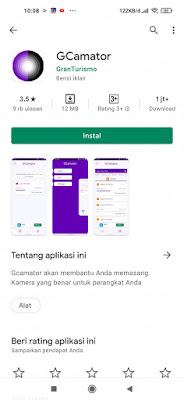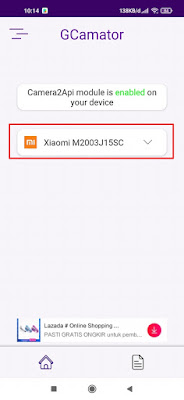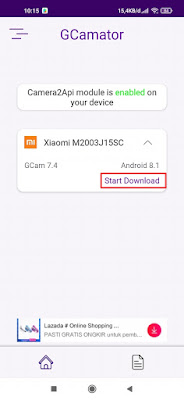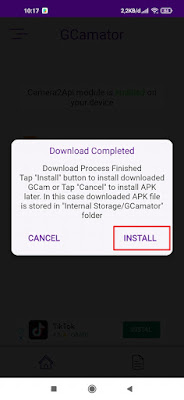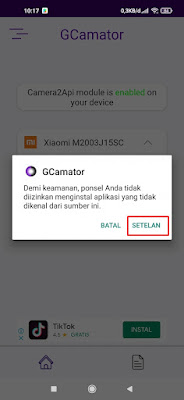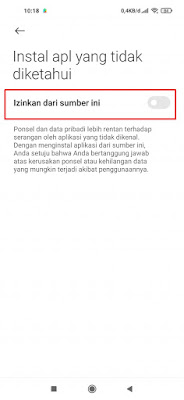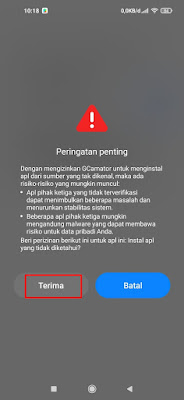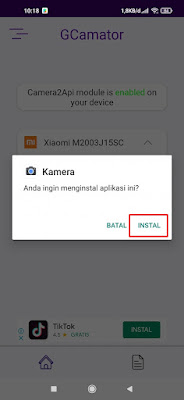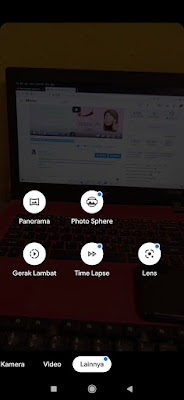Easy Ways to Find and Install GCam Android
Google Camera is a camera app created by Google specifically for pixel devices. This GCam app becomes the default camera for the device. Google camera has features that are interesting and different from any other camera app, for example its cool HDR+ feature.
You can’t get this app from the Play Store because it is made specifically for pixel devices, but don’t worry because now many app developers are porting it so that it can be used on other smartphones.
But to be able to install this modified version of the GCam app, we have to adjust it to our device because it must match our smartphone. Now for those of you who have trouble finding the GCam app that fits our smartphone, you can use one of the apps from the Play Store called GCamator.
With this GCamator app, you don’t have to bother looking for a suitable GCam app for your smartphone, because the GCamator app will automatically search for a suitable gcam app on your smartphone. Then how to use it? Read on to find out.
How to Install GCam on Android
For users curious about easy ways to find and install a suitable Android gcam then you can see the information below.
Step 1. The first step, please download and install the GCamator app from the Play Store.
Step 2. After that open the GCamator app. When you first open the GCamator app, the app will check whether camera2api is active or not on your phone, if it is enabled, it means it is active.
Step 3. Then tap on the down arrow in the name of our device.
Step 4. Then the GCam version will appear that is suitable for our smartphone, tap Start Download wait until the download process is complete.
Step 5. Next, we just need to install the GCam app, tap Install.
Step 6. Tap Settings to allow the phone to install apps from unknown sources.
Step 7. Turn it on in the Allow from this source section, tap Accept.
Step 8. Tap Install for camera app.
Step 9. Done, then now you have successfully installed the GCam app on your phone.
So that’s the easy way to find and install a suitable GCam on all Android phones, hopefully it’s useful.
Also check out the previous article about how to find lost iPhone with Android and various other interesting articles. If you found this guide useful, let us know in the comments.