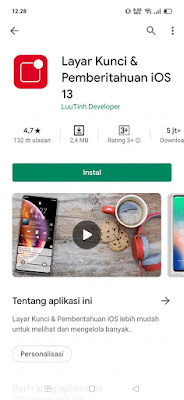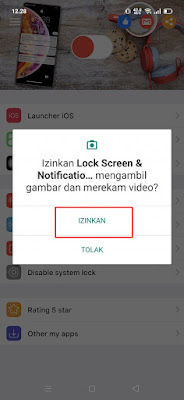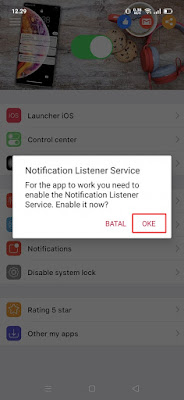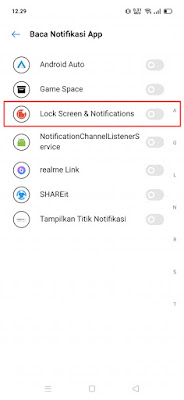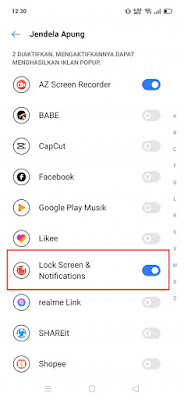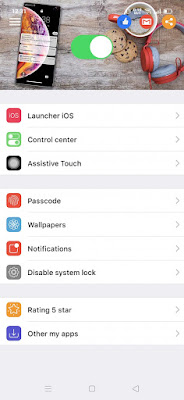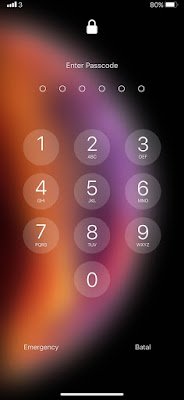How to Change Android Lockscreen to Iphone Lockscreen
On our Android smartphone there is a section called Lockscreen. Lockscreen is the display of our smartphone screen when it is turned off and on. There you will be asked to swipe the screen, enter a password or enter a pattern lock and others. On Android itself, there will be some information on our lockscreen such as the display of the clock and date, as well as notifications that enter our smartphone. For those of you who are bored with the Android smartphone lockscreen display that just happens, you can change the appearance to an iPhone display, because as we all know the iPhone is still one of the phones that everyone wants. Because it looks unique, the lockscreen display on the iPhone is different from the display on Android.
You can use an app from the Play Store to change the appearance of your Android lockscreen into an iPhone / iOS lock screen to make it more attractive. How to? Stay with us, you will get the answer here.
How to Change Android Lockscreen to Iphone Lockscreen
For users who intend to follow how to change Android lockscreen to iPhone lockscreen then you can see the tutorial as follows.
1. Download and install Lock Screen & Notification IOS 13 app
2. Once installed, open Lock Screen & Notification app IOS 13
3. Tap Allow
4. Activate it in the section as below
5. In the Notification Listener Service section tap OK
6. On Read App Notifications, select Lock Screen & Notification
7. In Floating Window, select Lock Screen & Notification
8. Return to the main menu, if you have arrived here, it means that you have successfully set your Android lockscreen to become an iPhone lockscreen
9. You can also add a passcode and also set the wallpaper in the main menu
10. And the results are like this friend:
So that’s how to easily change Android lockscreen to iPhone lockscreen, good luck
Also listen how to install among us lockscreen on Android in the next article from APKShort. If you have other steps, then you can write them in the comments column below.