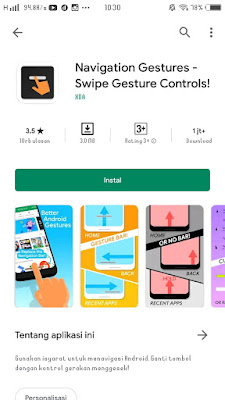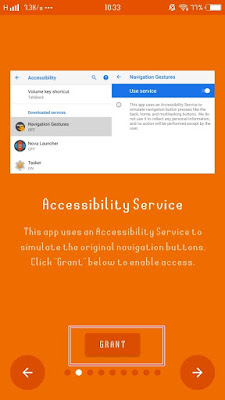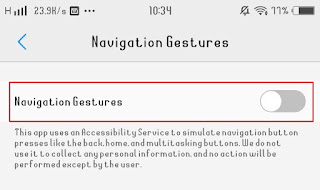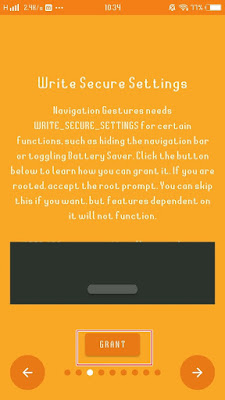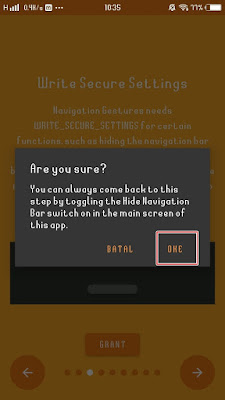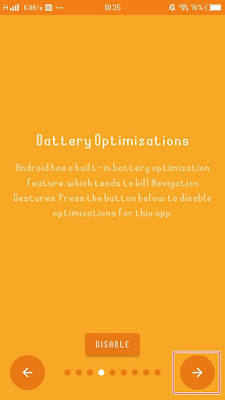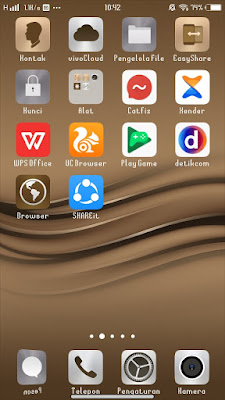How to Change Display Android Navigation Gestures To Be Like Iphone
Everything on the iPhone is now a trend, such as the notch, then the dual camera, and the navigation gesture display. For Android users today, you don’t have to worry about getting the features that are on the iPhone, now there are lots of apps that you can use to get the features that are on the iPhone. One cool app that you can use is Navigation Gesture. With this navigation gesture app you can change the appearance of your Android navbar to be like an iPhone and it is really similar. You can also adjust the appearance such as thickness, short length and position on our Android whether you want it in the middle or to the side. Then how? Stay with us, you will get the answer here.
How to Change the Display of Android Navigation Gestures To Be Like Iphone
If you intend to follow how to change the display of Android navigation gestures to be like iPhone then you can see the information as follows.
If your smartphone supports full screen, please first change your smartphone display to full screen view in settings
1. Download and install the navigation gestures app on the Play Store for free
2. Open the Navigation Gestures app
3. Swipe right then tap Grant
4. Select navigation gesture then activate navigation gesture, tap OK
5. Swipe right again then tap Grant
6. Tap Got it
7. Swipe right then tap OK
8. After that, swipe right until you’re done
9. Activate in the Enable Gesture Pill section, a display from the iPhone navigation gesture will appear
10. Tap on the settings section to adjust the appearance of the navigation gesture
11. Choose Appearance – Pill Appearance – Dimension to change the thickness and length of the navigation gesture
12. Then position to change the position of the navigation gesture
And the result is like this friend:
So that’s how to change the appearance of Android navigation gestures to be like an iPhone, hopefully it’s useful
Read again some interesting information from other APKShort such as how to change Android gallery view to like iPhone in the previous article. If you found this guide helpful, let us know in the comments.