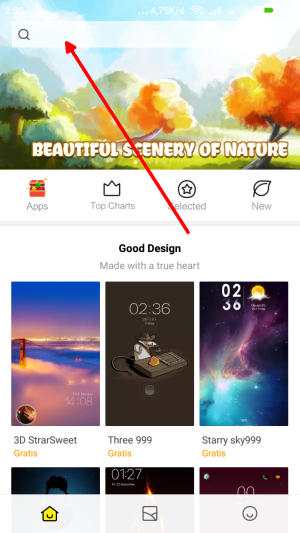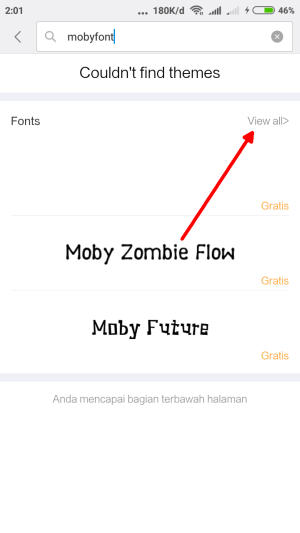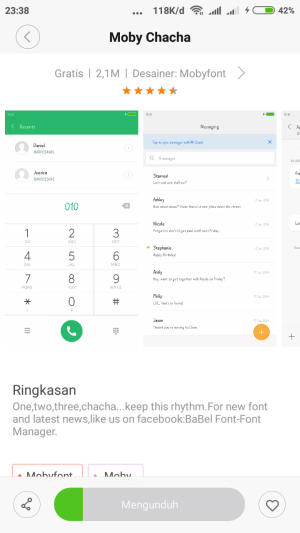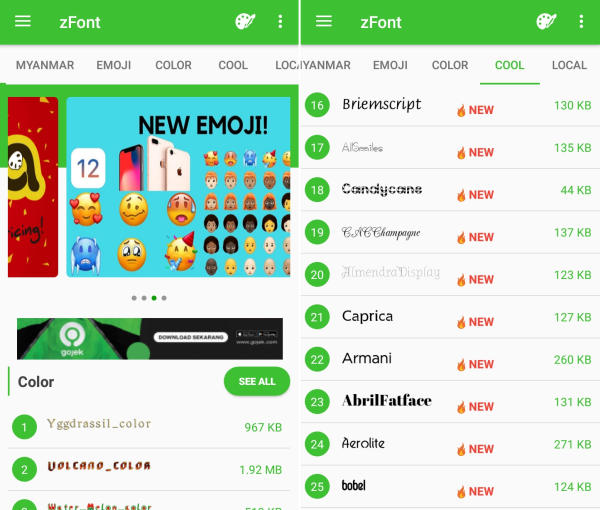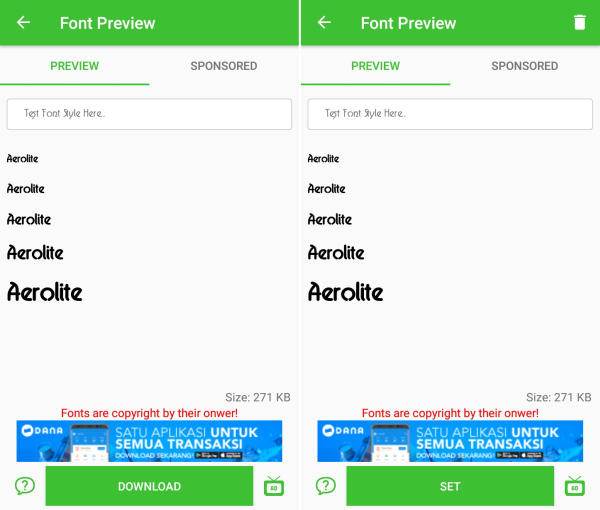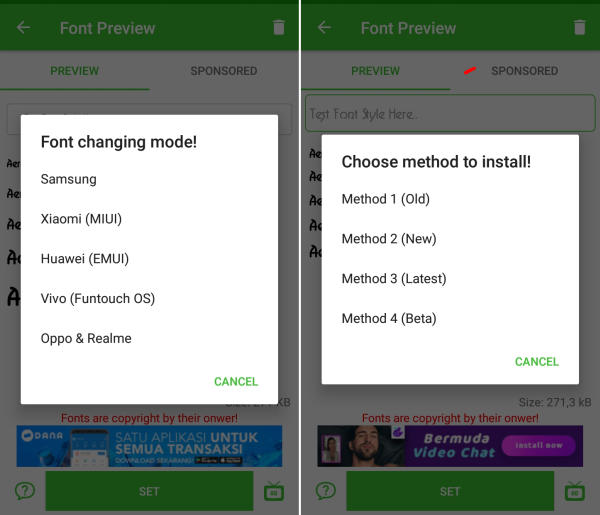How To Change Font and Emoji In Mi 8 SE
The Way to Change Font Style On Mi 8 SE – Sometimes, you don’t like the font on your Xiaomi device. Nowadays, you can find the instructions to change the font to your favorite font easily on Mi 8 SE.
The Xiaomi Mi8 SE is a great smartphone, which is loaded with a lot of strong features. The device comes with Octa-Core (2×2.2 GHz Kryo 360 Gold + 6×1.7 GHz Kryo 360 Silver) processor, which is provided upon the Qualcomm Snapdragon 710 chipset rendering good performance.Apart from these, an Adreno 616 GPU takes care of the graphical needs of the system.
The Xiaomi Mi8 SE flaunts a 5.88-inch (1080 x 2244 pixels) FHD+ Super AMOLED display with 402 ppi as pixel density. It also gets a Corning Gorilla Glass protection.
The cameras of the device come with a 12 MP + 5 MP Dual rear camera that reduces amazing pictures even in the dark condition. At the front, a 20 MP lens is present that helps to click beautiful selfies.
The Xiaomi Mi8 SE lineup will run a new version of MIUI 10 based on Android 9 Pie. MIUI 10 user interface has very much changed in compare with its old version, Because there are lots of improvements are there in MIUI 10.
MIUI 10 is a custom skin developed by Xiaomi is currently used by a major chunk of Android users. The skin does feature an integrated theme store. But there is no option to change system-wide font using the default theming app.
MIUI 10 gives you to customize almost everything like lock screen style, themes, icons, background colors, and finally the wallpapers. but in the manufacture, they turn off the font style change setting. So here we will share a complete guide to change font on Xiaomi Mi8 SE device.
How to Change Font Style in Mi 8 SE via Theme Store
- First, you need to open Theme Manager Xiaomi and on the search menu, type free or aafont.
- Menu of several Xiaomi fonts will pop up and next, you can choose View All.
- Choose your preferred font and click the green Download button and apply button respectively.
- Xiaomi font will be automatically changed to your preferred type. To reset to default font, just simply change the theme.
How to Change Font Style in Mi 8 SE via zFont App
- First, you need to install zFont Custom Font Installer for Mi 8 SE App from Google Play.
- Once the app installed in your Mi 8 SE, open the app and the interface will give you three menu options; regular font, colored font, and emoji.
- Choose Cool to see unique font options and you can choose the one you like. Click Download to download the preferred font. After download completed tap Set button.
- Option Font Changing model will pop up and then, choose Xiaomi (MIUI) and Method 3 (latest) respectively.
- Once applied, the font will make your Mi 8 SE display looks even better
You can now add your favorite font and change it whenever you get bored of it. Facing any issues while trying to change system fonts on the Mi 8 SE? Let us know in the comments below!
This method of changing font styles can also be applied to Redmi 7A. The thing is that you can enjoy your favorite font to make your Mi 8 SE looks fresher and interesting to see than the other Xiaomi.