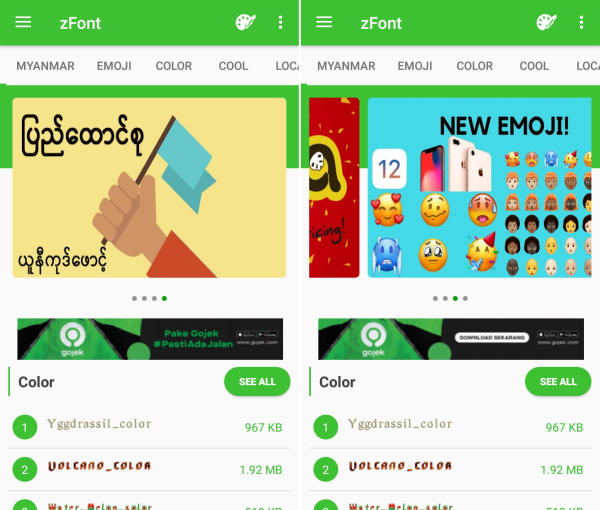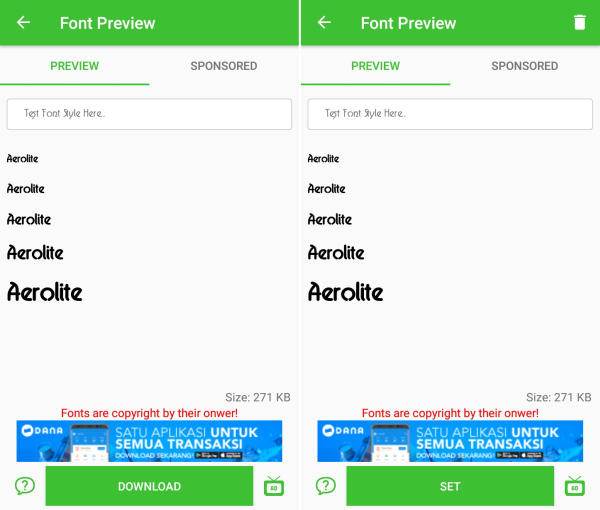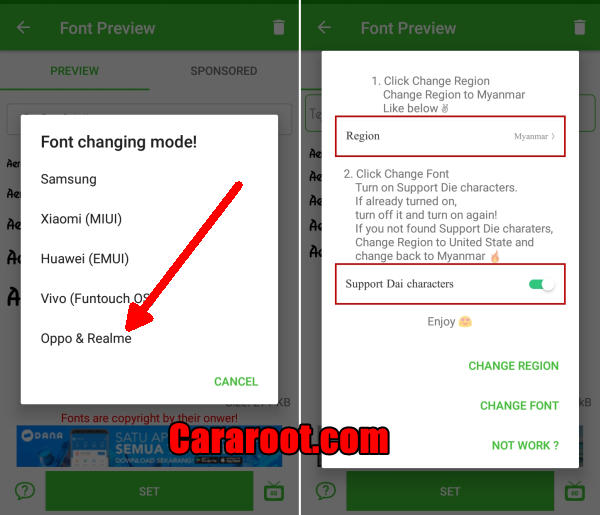How To Change Font and Emoji In Oppo A7
The Safest and Fastest Way to Change Font Style On Oppo A7 – You might want to change the font on your beloved Oppo but you don’t know how to do it. Nowadays, you can find the instructions to change the font to your favorite font easily on Oppo A7.
The Oppo A7 features a waterdrop notch design and a laminated back, which makes it look modern. The 6.2-inch LCD display is bright but it only has a HD+ resolution, so images and text aren’t very sharp or crisp. The plastic body is built well and there’s support for dual 4G with VoLTE.
The phone is powered by a Snapdragon 450 octa-core SoC, which is not very powerful. The 4GB of RAM helps a little but ColorOS can feel a little sluggish at times. The rear 13-megapixel camera shoots decent pictures under good light but struggles with detail and autofocus in low light. The 4230mAh battery delivers excellent battery life, which lets the A7 last for nearly two days.
You can change the font style and choose the best one that makes you comfortable while using your Oppo A7. Oppo A7 smartphone doesn’t only include the Oppo official fonts but it also contains other system fonts such as Rosemary, Google Sans, and Roboto. Just choose one of your favorite fonts and apply it on your beloved Oppo device.
How to Change Font And Emoji on Oppo A7 with zFont App
- Find and install zFont custom font installer app for Oppo A7 from Google Play Store.
- Once the App installed in your Oppo A7, open zFont app. On the interface, you’ll find menu options for regular font, colored font, and emoji.
- Now, choose Cool to display different unique font options. Choose your preferred font and click Download. The custom font will start to download. Once download completed, ta Set button.
- Next, the option Font Changing model will pop up. Choose OPPO & Realme. This message will pop up “Notice! Do you want install font?” and you can click Install.
- Once the font installed, you will be presented with options as seen on this image above. Click on Change Region and choose Myanmar. Next, click Change Font and activate option Support dai character on the setting.
- Or check on Theme Store. You should now have new fonts on your Oppo A7 to choose from.
How to Change Font on Oppo A7 with APK Editor
- Download OFonts APK and APK Editor. Next step, install both apps in your Oppo A7.
- Log on www.dafont.com and you can download your preferred font there.
- Once installed, change the Region setting. Open Setting and choose Language and Region menu. Change region setting to Myanmar and set the time based on the current local time.
- Open APK Editor app and choose “Select Apk From App“. Next, find OFont Indonesia
- Choose “Simple Edit (FILE REPLACEMENT)” choose folder “Assets” and choose “Fonts“.
- Tap Menu “Edit” and open download folder to choose your downloaded font. Next choose menu “Save“. The font file will be extracted
- Once the font fully extracted, open menu Setting and choose Application Management.
- Choose ApplicationOPPO Fonts and click Erase Application and once again, open APK Editor.
- Install OFont Indonesia app and choose Setting – Display and Brightness and activate Support Dai Character.
- That’s it. You are done. Now enjoy your customized font on your Oppo A7.
You can now add your favorite font and change it whenever you get bored of it. Do you leave them stock or go all out? Let us know in the comments below!
This method of changing font styles can also be applied to Oppo F3. The thing is that you can enjoy your favorite font to make your Oppo A7 looks fresher and interesting to see than the other Oppo.