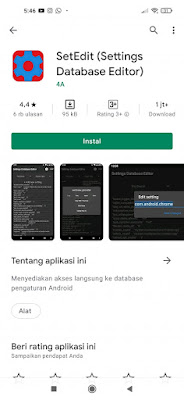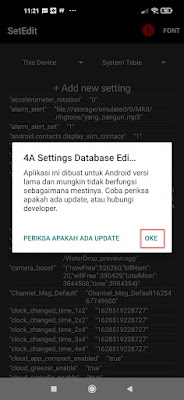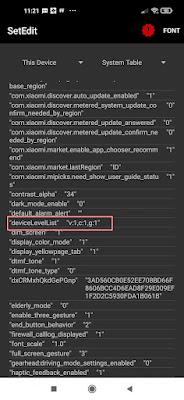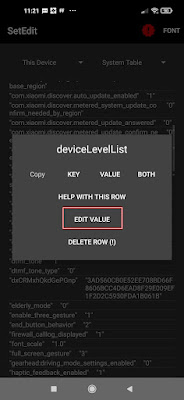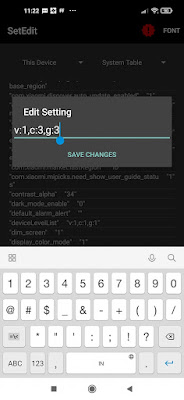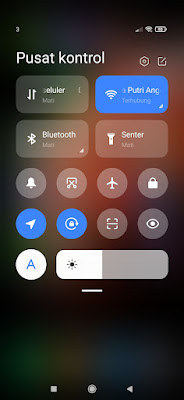How to Change Xiaomi Control Center Display to Transparent
When we update the MIUI version to the latest version, which is version 12, you can get a new control center feature with a new look similar to the iPhone.
You can find the new control center settings in the View menu so that you can change it to the new control center display without having to use additional applications.
Over time this MIUI 12 version is updated to the latest version again, and in this version 12.0.6 you will no longer find the new control center menu in the settings, besides that the new control center display is now not transparent.
Usually the background of the new Xiaomi control center follows the background of the menu we are opening, but now we can only use the control center with a gray background color, and that’s not good.
So for those of you who want to get a new control center with a transparent background like in the first version of MIUI 12, you can use this method.
How to Change the Display of Xiaomi Control Center to Transparent
If users who intend to follow how to change the display of Xiaomi control center to transparent then you can see the tutorial below.
1. The first step, please open the Play Store then look for the Set Edit app.
2. After that open the Set Edit app.
3. Tap OK.
4. Then look for the DeviceLevelList menu.
5. Tap Edit Value, then change the settings to be as below.
6. Tap Save Changes
Done, now the new control center display on Xiaomi has become transparent. .
So that’s how to Change the Xiaomi Control Center Display to be Transparent, I hope this tutorial is useful and good luck.
For other interesting information you can also see how to turn Xiaomi redmi note 9 control center into iPhone which has been discussed in the previous tutorial which may be very useful for you. But if you have another easier way then you can write it in the comments column below.