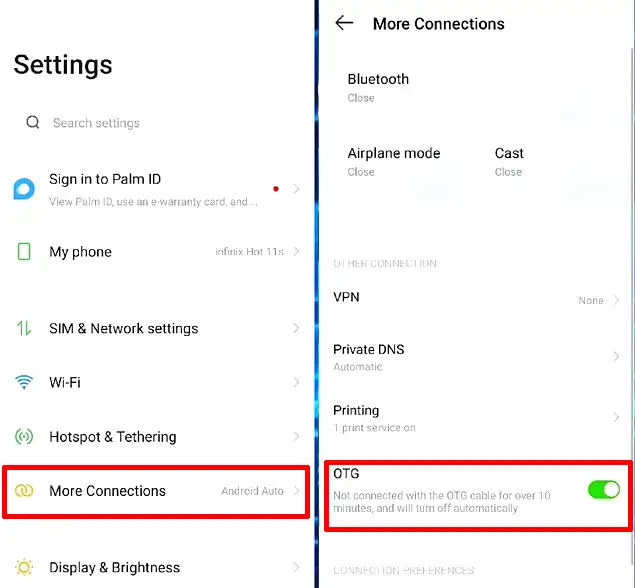How To Connect OTG on Infinix Phones
Having an Infinix smartphone that already supports OTG, it will certainly be easier to connect a mouse, keyboard, flash drive, HDD, game controller to a smartphone.
Although there are many devices that can connect wirelessly with our Infinix smartphone, we still need the USB OTG function, especially for those who want to transfer files to a flash drive.
Some of the latest Infinix smartphones are now equipped with OTG connection capabilities, allowing users to transfer files to flash drive, access DSLR camera, type with keyboard and so on.
For users who are curious about this feature, you can immediately try it by following the guide on how to use OTG on Infinix below.
What is OTG and what are its functions?
OTG is a technology on smartphones that allows them to connect directly with USB devices such as flash drive, keyboard, controller, DSLR camera, mouse and so on.
Here are some USB OTG functions that are often used by smartphone users:
Transfer Files From or To FlashDisk
If you have a smartphone whose storage space is getting full and want to move some or all of your files from your phone to a flash drive, you can take advantage of this OTG function.
Operating the Phone with Keyboard and Mouse
We can also connect a keyboard and mouse to the Android device to use it like on a laptop either for typing or accessing menus on the smartphone.
Playing Games With Controllers
Many game controllers are sold in various online shops that we can use to play games such as on XBOX or PS4. You can utilize this OTG function to make your gaming experience more enjoyable.
How to Use USB OTG on Infinix Phone
If you have an Infinix phone that supports OTG, you can use various things, such as using a flashdisk as external storage, connecting a game controller to play games on your phone, or connecting a keyboard and mouse to your smartphone.
To use OTG on Infinix phones, first make sure your phone supports it. If it does support you can immediately activate it through the settings menu.
Check if your smartphone supports USB OTG
Not all Infinix smartphones are equipped with USB OTG capabilities, so you need to make sure first whether your phone supports OTG or not.
To find out if your phone supports USB On the Go, open Settings> More Settings> OTG. If it’s not there, it means it’s not supported yet. Or to make sure again you can use the USB OTG Checker app.
- Open the Play Store app then search and install USB OTG Checker.
- Next, launch the application.
- If “Android Compatible USB OTG” appears, it means your phone can use OTG.
Enable OTG in Infinix
If you are sure that your Infinix already supports OTG, now just connect the Flash drive to the phone, an Open OTG popup will appear, then click Go setting OTG then please activate it. However, if the popup does not appear, you can activate it manually through the settings as follows:
- First, open the Settings menu.
- Then scroll down and tap More Connections option.
- After that, activate the OTG toggle at the bottom.
- If it is active, you can now connect OTG to your Infinix phone.
Now, to access the pendrive, please open the File Manager then tap OTG. Now you can transfer files from your phone to the flash drive or from HDD to your phone.
Notes: OTG will automatically deactivate if not used for 10 minutes.
This is how to enable and use OTG on Infinix phones. Also see other tips on How to Make Video Wallpaper on Infinix that we have posted before.