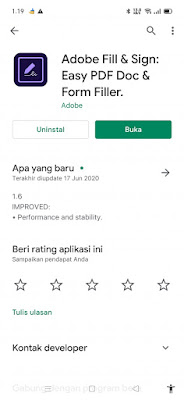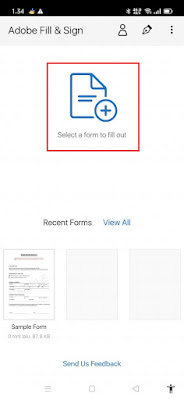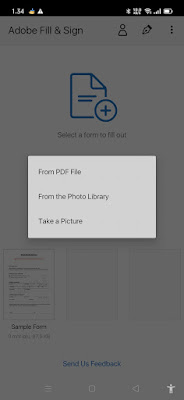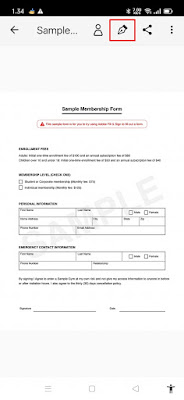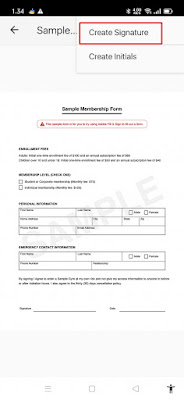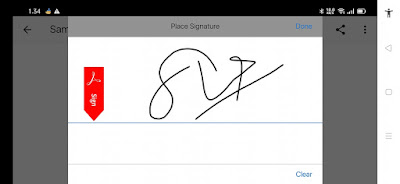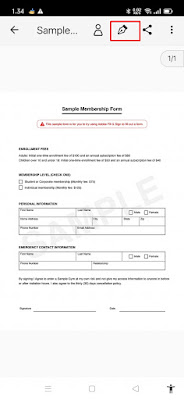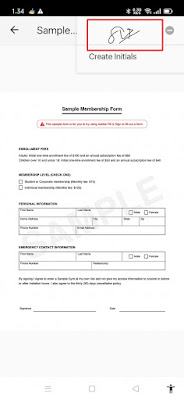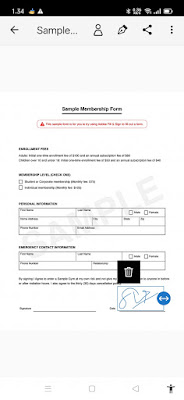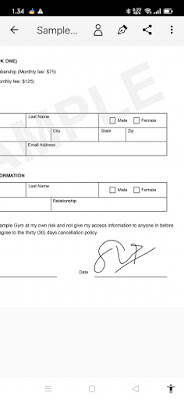How to Create a Digital Signature On Android
In the past, when we made a job app document, for example, of course we had to make a job app letter manually on paper, but along with the development of today’s era, many have made documents and other important letters in the form of digital documents such as job apps, meeting invitations and others. etc. in the form of .doc or .pdf files. Almost all documents require a signature for proof of approval, so what if the document you want to sign is a digital document such as a pdf file or an image file? Along with today’s sophisticated technology, you can already create digital signatures using only apps on Android, no need for a computer, just use your smartphone. How to make it is very simple and not complicated. See below for details.
How to Create a Digital Signature On Android
For users who intend to follow how to create a digital signature on Android then you can see the guide as follows.
1. Please download and install the Adobe Fill & Sign app from the Play Store.
2. After that open the Adobe Fill & Sign app then enter the file you want to put a digital signature on, tap on Select a form to fill out.
3. You can choose to insert files from your PDF, Photos or take photos directly from the camera.
4. After the photo / pdf file has been entered, now please create your digital signature by tapping on the pencil icon as shown below.
5. Tap Create signature.
6. Please write your signature, tap Done.
7. After that tap the pencil icon again.
8. Tap the signature you have created .
9. After that place / move your signature in the desired place.
10. Done, and the result is like this.
So that’s how to make a digital signature on Android easily without being complicated. That is all and thank you.
Also listen how to create a digital signature without additional apps in the next article from APKShort. If you have other steps, then you can write them in the comments column below.