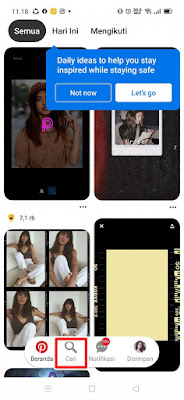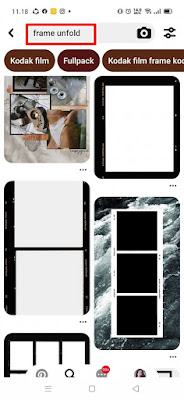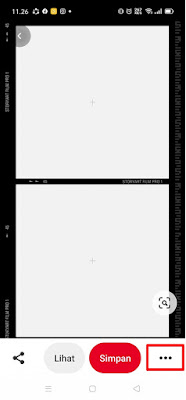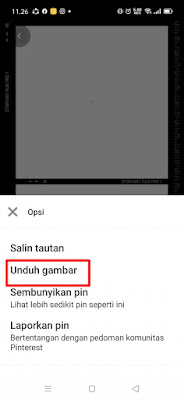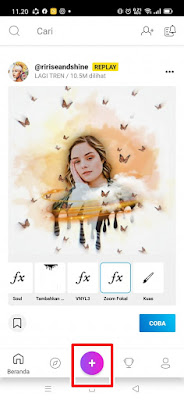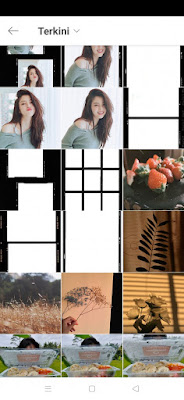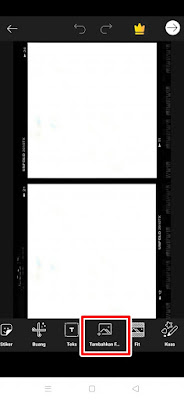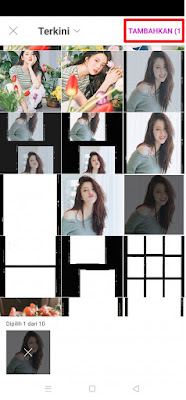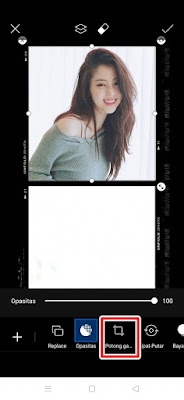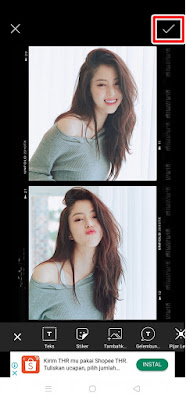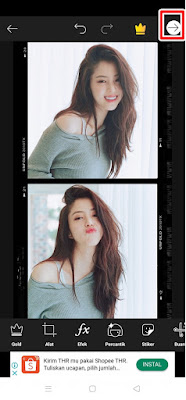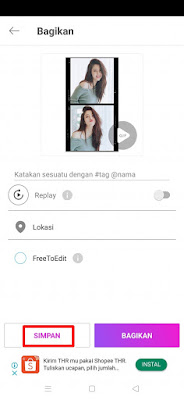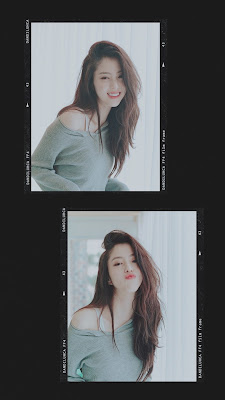How to Edit Unfold Photo Frames Without Unfold App for Free
Unfold is one of the apps available on Android and IOS where with this app we can edit interesting photos to upload on social media such as Instagram stories and so on. In the unfold app, there are various templates for your photos. Not just one, you can add multiple photos in 1 photo frame template in unfold. When you are done editing photos in unfold then you can save the result on your phone. This app is indeed very interesting and up to date. But unfortunately we can’t use this app for free but have to pay so it might be a little difficult for you to use the cool photo templates in this unfold. Usually people tend to be looking for something free. So, for those of you who are lazy to pay for editing in the unfold app, you can handle it in the way that I will share below, namely by manually editing the photo that we want to edit in unfold, how to do it? Here’s how to do it.
How to Edit Unfold Photo Frames Without the Unfold App for Free
For users who are curious about how to edit unfold photo frames without the unfold app for free then you can see the guide as follows.
1. Please download and install the Pinterest app to find the unfolded frame, and the Picsart app to edit the photo
2. After both apps are installed, open the pinterest app then tap on the search section
3. Search for the keyword frame unfold
4. There are lots of templates that you can download
5. Select one of the templates, then tap the three-dot icon (…) at the bottom right
6. Tap Download Image
7. So at this point you can save the unfolded frame for editing
Edit Unfold Photo Frames With Picsart App
1. Please tap the + icon to add the photo to be edited to picsart
2. Select the photo frame first
3. At the bottom, please tap Add Photo
4. Select the photo you want to edit
5. Tap Add
6. There, please adjust the photo size and frame size, trim it with a tap and
swipe at the dots on the photo
7. You can also crop the image size by tapping on the crop image section
8. To enter the second photo, the third and so on, the method is still the same
9. If you have, tap Check
10. Tap the right arrow icon at the top right
11. Tap Save – save
12. Automatically your edits will be in your phone gallery
So that’s how to Edit Unfold Photo Frames without the Unfold App for free. That is all and thank you
Also check out the previous article about how to edit one-click moving cloud photos on a Xiaomi without an app and various other interesting articles. If you found this guide useful, let us know in the comments.