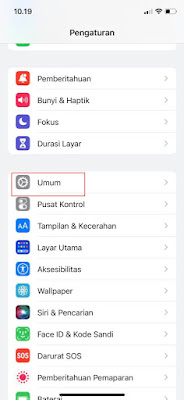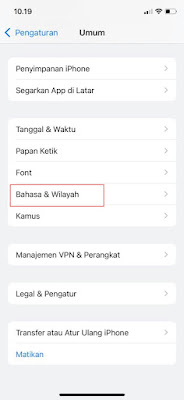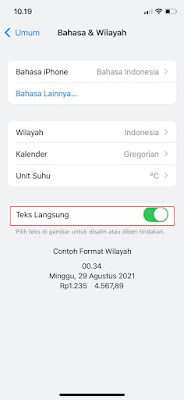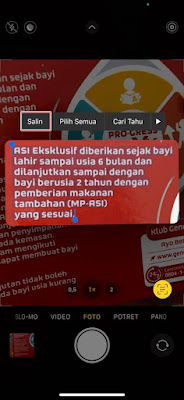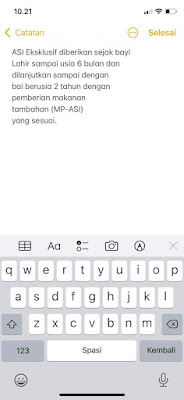How to Enable iOS 15's Live Text Feature on iPhone
iPhone users such as iPhone X, iPhone 11, iPhone 12 and so on can already get updates for IOS 15. To update the latest version of IOS 15, there are several features added, one of the cool features that you must try is the live text feature.
The direct text feature is a feature where we can copy text and move text from camera shots to other apps, such as Whatsapp, notes, etc.
So if you find a text anywhere, you can take a photo / picture from your iPhone camera to copy the text to another app. Very easy isn’t it? well how to enable live text on IOS 15? Stay with us, you will get the answer here.
How to Enable iOS 15 Live Text Feature on iPhone
For users curious about how to enable ios 15 live text feature on iPhone then you can see the tutorial below.
1. The first step please enter the settings.
2. Select General.
3. Select Language & Region.
4. Enable it in the Live Text section.
How To Use Live Text Feature In IOS 15
1. Open your iPhone camera app.
2. Then hover over a text.
3. Then tap on the icon below in the lower right corner of the camera app.
4. Tap Copy.
5. Then paste wherever you want.
So that’s how to Enable and Use iOS 15 Live Text Feature on iPhone, I hope this tutorial was useful and good luck.
Also find out other interesting information that you can follow such as how to activate the back tap feature on Android like iPhone ios 14 which may be useful later. If you have other steps, then you can write them in the comments column below.