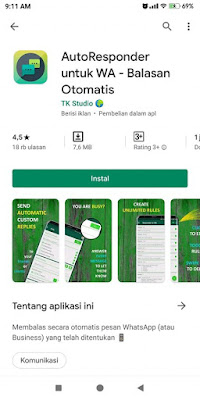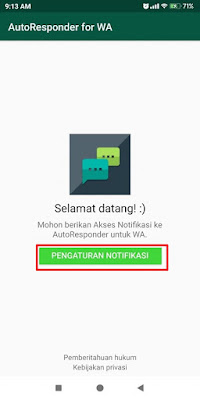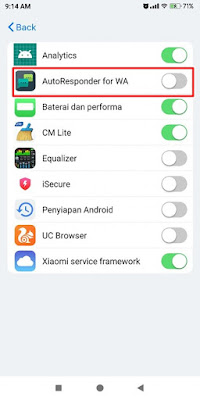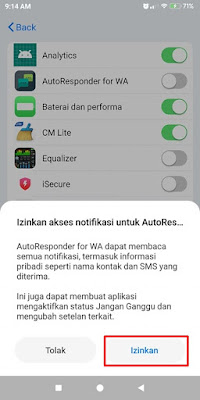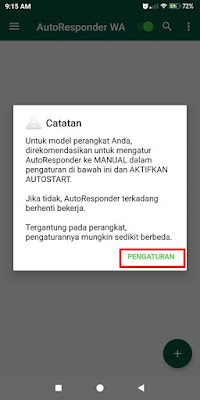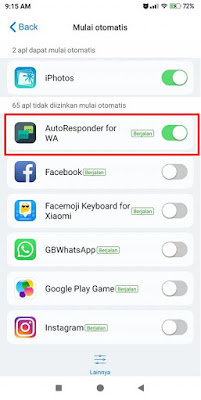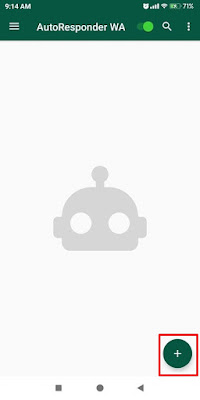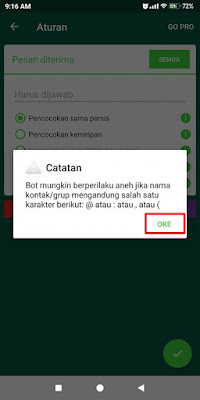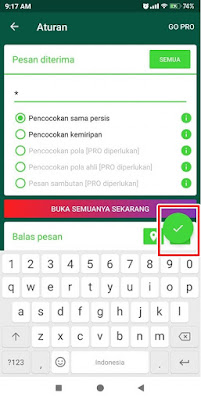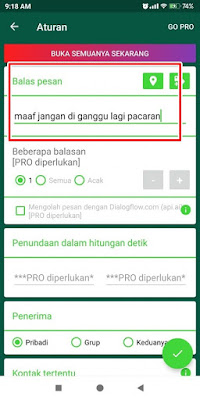How to Send Automatically Latest Whatsapp Chat Replies
As a human, you certainly don’t hold your smartphone and Whatsapp online all the time, right? There are times when you are busy and can’t or don’t have time to hold your phone and check your Whatsapp, now for those of you who are super busy and don’t have time to reply to your Whatsapp messages, you can send replies automatically to people who have chatted with you on Whatsapp. You can leave any message for people who chat with you to let them know if you’re busy, for example like “Sorry I’m in a meeting, please call in a few hours” or any other message.
By using an app from the Play Store you can easily reply to incoming WhatsApp chats without having to hold your phone and type the message because it will be sent automatically. The app is called Auto Responder For Whatsapp-Auto Reply. You can download this app for free from Play Store, how do you do it? Let’s see the steps.
How to Automatically Send a Whatsapp Chat Reply
For those of you who intend to follow how to send automatically latest Whatsapp chat replies then you can see the tutorial below.
1. Please download and install the Auto Responder app for Whatsapp from Play Store
2. If it is already installed, open the Auto Responder app for Whatsapp
3. Tap Notification Settings
4. Select Auto Responder For Whatsapp, tap Allow
5. Tap Settings
6. Select Auto Responder for Whatsapp then back
7. Tap the + icon at the bottom right
8. Tap OK
9. Tap All then tap OK
10. If you have, tap Check
11. In replying to messages, please enter a reply to a Whatsapp message which will be replied automatically if there is an incoming message
12. Tap Check
Done, then later if there is an incoming message will be replied automatically. So that’s how to send the latest automatic Whatsapp chat replies, hopefully it’s useful
For other interesting information you can also see how to automatically translate foreign languages in Whatsapp chats which have been discussed in previous tutorials that may be very useful for you. If you found this guide useful, let us know in the comments.