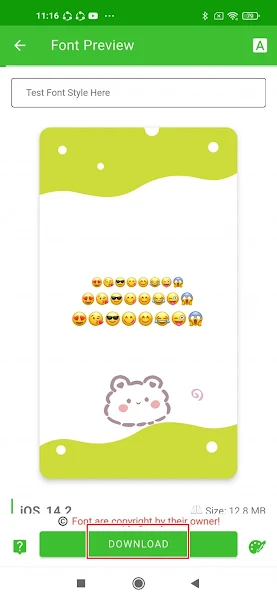How to Change Android Emoji to iOS Emoji Using zFont 3
As we know if we want to change fonts or emojis on Android devices, we can use a font changing application from the Play Store that can be used for free called zFont.
Lots of people use zFont to change fonts very easily and of course for free. This font changer application is always updated from time to time, so the choice of fonts and emojis in zfont is increasing every day.
Well some time ago the zFont app was updated to the latest version and brought changes to the appearance and also the name of the application itself. For the current version you can find this application on the Play Store with the name ZFont 3.
For those of you who are still confused about how to use the ZFont 3 to convert Android emojis to iPhone, you can follow how to convert Android emojis to iOS emojis below.
How To Use ZFont 3 iOS Emoji For Android
In this ZFont 3 application, we can find changes in the menu layout for fonts and emojis, but for its use it is still the same, you can change and replace many fonts easily and for free without complicated.
This application supports almost all Android smartphones from Xiaomi, Vivo, Oppo, Samsung, Realme, One Plus, Huawei, Infinix, Tecno and so on.
For those of you who intend to follow how to turn Android emoji into iPhone with zfont 3 then you can see the guide below.
Step 1. Please download and install the ZFont 3 app from the Play Store.
Step 2. Then open the ZFont 3 app and select your preferred emoji variant, such as the latest iOS 16 emoji.
Step 3. Tap Download, wait a few moments until the font is downloaded.
Step 4. Tap Apply.
Step 5. In the Choose Method to Install section, select the method that suits your smartphone.
Step 6. Tap Change Font (from this step the way to apply the font for each smartphone is different, for other smartphone brands you can follow the instructions on your smartphone screen).
Step 7. Next select IOS_14.2.
Step 8. Tap Apply.
Step 9. Then tap Restart to restart your smartphone.
Step 10. Done, now your smartphone emoji has changed to iPhone emoji.
So that’s how to Change Android Emoji to Iphone With ZFont 3, easy isn’t it? Good luck.
Also find out other interesting information that you can follow such as how to change emoji Vivo into iPhone with zfont 3 which may be useful later. If you still have questions, leave a comment in the box that we provide. Also, share this article with your friends.