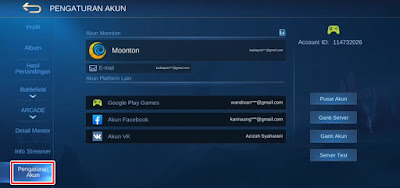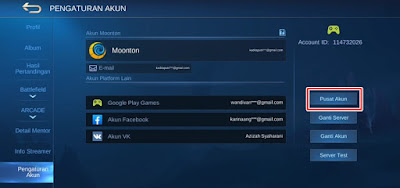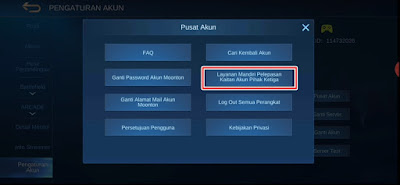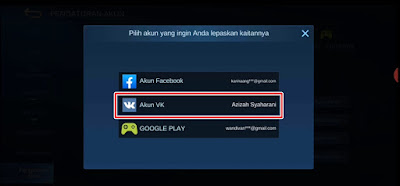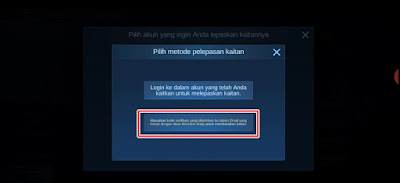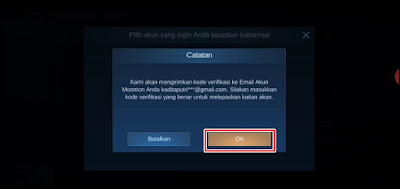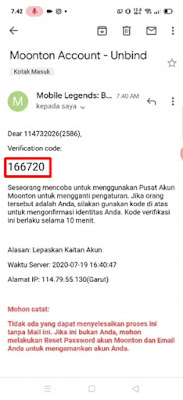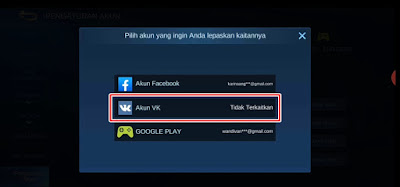How to Unbind Inactive VK Mobile Legends Account
In the Mobile Legends game, we can bind our game account to several social media such as Facebook, Google Play Game account, Moonton account and vk account. Previously I have discussed several ways to unbind Google play and Facebook accounts that are no longer active, those who forget accounts, forget emails and passwords, which are binded by other people who are not known, now in this article I will discuss how to unbind a VK account. Mobile Legends that are no longer active, and can no longer be accessed by us.
As we know if in the Mobile Legends game we can bind and unbind our game accounts from social media, usually there are several reasons people want to unbind their accounts, including wanting to change to another social media account, the social media account will not be used anymore, privacy issues or the game account will be sold. To be able to unbind our game accounts from social media, we usually have to login to our social media accounts before we can unbind the account. But there are so many people who have problems when unbinding their game accounts from social media, namely the social media accounts are inactive and cannot be accessed so we can’t unbind, now in the latest Mobile Legends game update, there is 1 cool feature that will allows you to unbind your social media accounts from Mobile Legends using a Moonton account. The condition is, of course, that your game account has been binded to your Moonton account and make sure your Moonton email account is still active and can still be accessed. How to? see below in full
How to Unbind an Inactive VK Mobile Legends Account
For those of you who intend to follow how to unbind an inactive vk Mobile Legends account then you can see the guide as follows.
1. Please enter our profile photo in the Mobile Legends game
2. Select Account settings
3. Select Account Center
4. Tap on the Self Service Unlinking Third Party Account section
5. Select VK Account
6. Tap on Enter the verification code sent to the email associated with your Moonton account to unlink
7. Tap Ok then open the email from your Moonton account
8. Login to your Moonton account email account
9. Open email from Mobile Legends
10. Copy the verification code in the email from Mobile Legends to the column in the game, tap Continue
11. Tap Ok
12. Done, then if you have reached this stage you have successfully unbind your vk account from the Mobile Legends game
Note: If we can’t continue the unbind process because there is a description “Dear Player you are logged in from a new region / device” You must first play rank at least 5 times and try to use the device and location that you usually use to play Mobile Legends games
So that’s how to Unbind an Inactive VK Mobile Legends Account, which can no longer be accessed, forgot passwords, forgot accounts and so on. Hope it is useful
Also listen how to unbind an inactive Mobile Legends Google play account in the next article from APKShort. If you found this guide helpful, let us know in the comments.