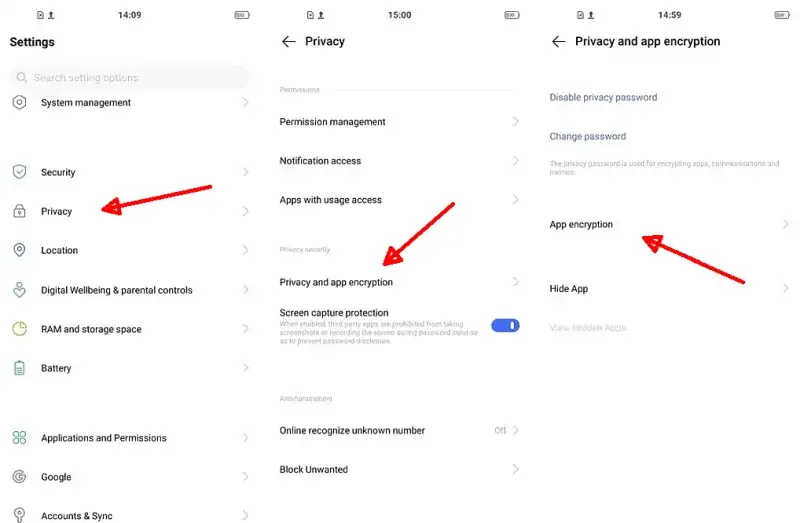How to lock Whatsapp on Vivo phones
WhatsApp is a very popular messaging app with new features to delight its users. If you use a Vivo phone and are concerned about the privacy of your Whatsapp messages and pictures, there are some simple ways to lock the app.
Most Android phones have an App Lock feature, but there are differences in how to use it. This can be confusing when following online tutorials, especially for those using phones other than Vivo.
Vivo phones use Android as their operating system, which offers cool features for a sophisticated look. In terms of security, Vivo is known for providing features that offer strict protection.
To keep your phone apps and data safe, use Vivo and Whatsapp features. If you want to learn how to lock apps on Vivo, then check out our tutorial.
How to Lock Whatsapp App on Vivo Phone
To maintain privacy, users usually lock their Whatsapp with a pattern or password so that others cannot open it. You can use several ways to lock applications on Vivo phones using built-in features, applications and also application features.
If you are a new user, see here how to lock the Whatsapp app on Vivo phones using patterns, passwords and face id.
Using Vivo’s Built-in Features
Vivo includes a feature in all of their smartphones that lets us lock Whatsapp without needing to use other apps. This feature is available in the settings menu on Funtouch OS and can be activated easily.
- First open the Settings menu.
- Next scroll down and select the Security & Privacy option.
- The next step select Privacy and app encryption.
- Then, please create a password as an application lock.
- If it’s done, now select one of the Whatsapp applications. You can also choose another application.
- At this time, you have finished the process of locking the application.
When you or someone opens Whatsapp on your Vivo phone, the app will prompt you to enter the password you previously set. If the password is correct, the app will open automatically.
If your Vivo supports Fingerprint and Face ID, you can use these features to lock the WA application. For the method, Settings> Fingerprint, face and password> select one, then activate the Privacy and app encryption option.
Using Fingerprint Lock
Currently, WhatsApp has enhanced its privacy features, such as the Fingerprint Lock feature. WhatsApp users who want to secure their account can use the app’s built-in tools.
As an added precaution, Vivo users can use their fingerprint to access WhatsApp. By enabling this extra level of privacy, the application can only be opened with the recognized fingerprint, preventing unauthorized access.
- Launch the Whatsapp app and tap the 3-dot icon to access settings.
- Next select Settings and then tap Account.
- Then choose Privacy and select Fingerprint Lock.
- Let’s activate Unlock by fingerprint.
- The next step is to touch the fingerprint sensor to confirm your fingerprint.
- After that, set the time period before fingerprint authentication is requested.
If you want to see text messages in the new message notification, please enable the Show content in notifications option.
Using the Chat Lock Feature
In the latest Whatsapp application, there is a feature called Chat Lock which allows us to lock certain chats. With this feature, you don’t need to bother using third-party applications.
Here’s how to activate the Chat Lock feature on Whatsapp:
- Make sure you have updated the Whatsapp application on your Vivo phone.
- Open WhatsApp and tap the chat to be locked.
- Then enter the profile of the friend you want to lock.
- After that, scroll down and tap Chat Lock.
- Next, activate Chat Lock With Fingerprint.
Most Popular App Locker Apps
The next way to lock the WhatsApp app on Vivo is to use the help of additional applications from the Play Store. There are many third-party applications you can use to lock various applications such as WhatsApp, Instagram, Facebook, Telegram and others.
Here we share some of the most popular app locker apps.
Smart AppLock
This application made by developer SpSoft has various additional features that you won’t find in other applications. Smart AppLock can be used to lock various social media and instant messaging applications such as Whatsapp or Telegram.
You can also use this application to lock SMS, Contacts, incoming calls and outgoing calls. That way your privacy will be kept safe.
Perfect App Lock
The Perfect App Lock app developed by Morrison Software will help protect the apps you want with a PIN or pattern.
You can use this app to lock Whatsapp, Line, Twitter, Facebook, Skype, Telegram, Snapchat, SMS, photos, videos and any other app you choose. So, very secure, right?
Norton App Lock
We’re all familiar with Norton, as they’re popular for their PC software. Norton has also created a special application for Android users who want to make their smartphones more secure.
Norton App Lock can be used to lock all kinds of files and applications, including Whatsapp. In addition, if someone tries to open your Whatsapp, this application will take a hidden photo. So you’ll know who tried to open apps on your Android phone.
Lockit
By using this Lockit application, we don’t need to worry anymore if someone secretly sees your personal content. The reason is, Lockit is able to lock applications that contain private content using a pin, pattern lock or fingerprint.
In addition, in this application there is a feature to lock incoming calls so that it can prevent our girlfriends from answering private phone calls from exes or mistresses. It’s perfect for those of you who want all activities on your smartphone to stay safe.
Benefits of App Lock
Vivo has introduced various features to enhance the security of users’ private apps and files. These features prevent unauthorized access and provide a sense of calm and privacy. For instance, locking important apps on Vivo phones helps to ensure that they cannot be opened by others without permission.
This is particularly useful for securing private chats on WhatsApp and avoiding pranks from friends or partners who may want to snoop on conversations. If this feature is not available on a Vivo phone, users can install third-party applications from the Google Play Store or explore the recommendations provided.
The guide aims to assist users in easily locking WhatsApp without the need for additional applications or rooting their devices. By following the tutorial, users can benefit from enhanced security and privacy on their Vivo phones.