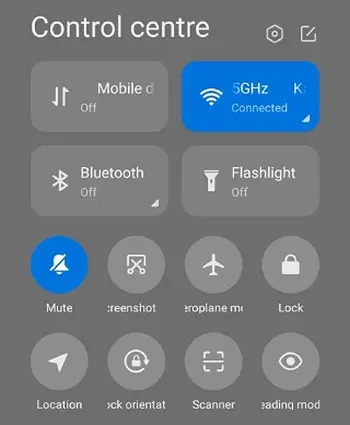How to take a screenshot on the Redmi 10
Unlike on other smartphones, there is indeed a slight difference in how to screenshot Redmi 10. There are some users who are confused about finding the screenshot feature on this Xiaomi smartphone.
Redmi 10 is Xiaomi’s best-selling phone this year. This Android 11 smartphone already carries a 6.5-inch screen powered by MediaTek Helio G88. It has an 8MP front camera and a 50 MP + 8MP + 2MP + 2MP rear camera.
Although some people know that Redmi 10 phones are equipped with a lot of the latest features, there are still many who don’t know how to do screen capture. That’s why in this post, we guide you through the four best methods to take screenshots on Redmi 10.
How to Take Screenshots on Xiaomi Redmi 10 Smartphone
If you are a Xiaomi user there are a few things to know when you want to take a screenshot. There are several ways to take screenshots either using the built-in features or having to activate existing features first.
Redmi 10 will also be equipped with the ability to take long screenshots. For long screenshots yourself you can activate certain features. For more details, please refer to the following APKshort to learn how to screenshot Xiaomi Redmi 10.
Screenshot Redmi 10 With Buttons
This screenshot method with buttons can be used on all old and new Android smartphones. To do this, simply press the Power and Volume buttons simultaneously.
- Select the area to be screenshot.
- Then press the Power and Volume Down buttons simultaneously.
- When the screen blinks and the camera sound is heard, it means that the screen capture process is successful.
- You can view the screenshot in your device’s Gallery app.
Screenshot Redmi 10 Using 3 Fingers
Another method that can be used is the 3-finger screenshot. But if this method doesn’t work, you need to enable this feature first.
- Open the Settings menu.
- Select Additional Settings.
- Select the Button and Gesture Shortcuts option.
- In that option, select Take Screenshot.
- Tap the Slide three fingers down option.
- Prepare the page on the screen that you want to screenshot.
- Swipe the Redmi 10 screen from top to bottom with 3 fingers to create a screenshot.
- Once the screenshot image appears, you can choose edit, share or save.
Screenshot Redmi 10 Through Quick Settings
Actually, Quick Settings is not that special. Xiaomi introduced this feature since Android nougat and remains embedded in each of their latest devices.
Here are the complete steps.
- Prepare the part of the screen you want to capture.
- After that, open the Quick Settings menu by dragging the screen from top to bottom.
- Next tap the Screenshot icon.
- A preview of the ss result will appear in the top right corner of the screen.
- Open the Gallery app to view the screenshot image.
Long Screenshot Redmi 10
The Long Screenshot feature allows users to create a full screen image in long form. This aims to save views such as FB or IG timeline.
- Like this how to make a long screenshot on Redmi 10.
- Open the web page, chat or whatever you want to screenshot.
- Take a screenshot using three fingers or Quick Settings.
- Then a new menu will appear to create a long screenshot called Scroll.
Your Xiaomi will automatically make the screenshot area scroll slowly. If you think the screenshot area is enough then you can immediately tap the Done button.
Surely you have successfully taken a screenshot of the Redmi 10 screen and can immediately upload the screenshot on the Instagram, Telegram or Whatsapp platform. Hopefully this tutorial is useful for Xiaomi owners.