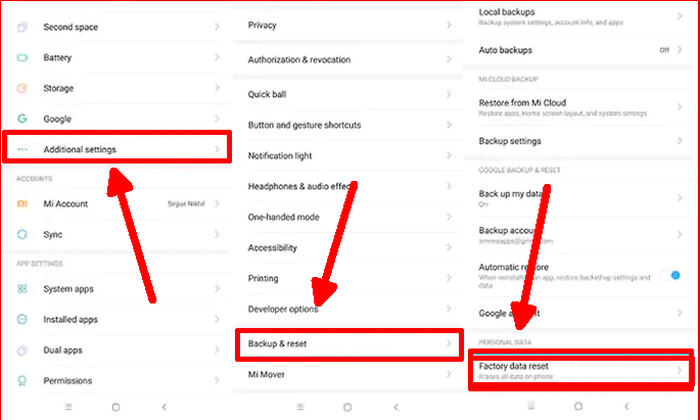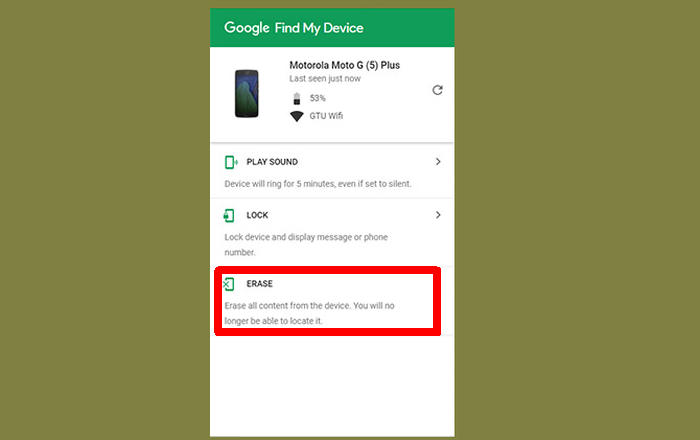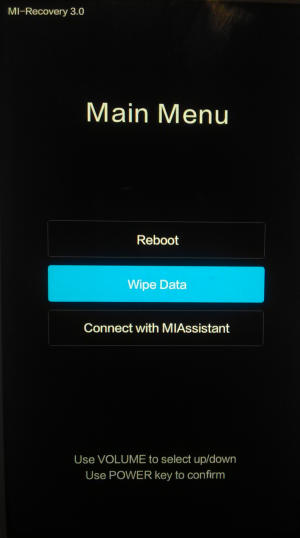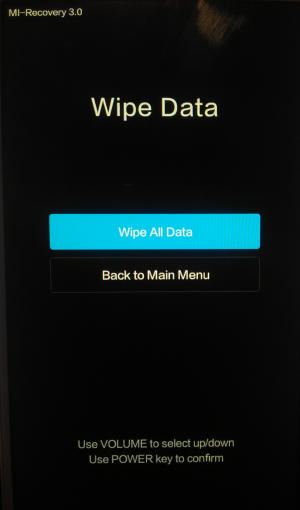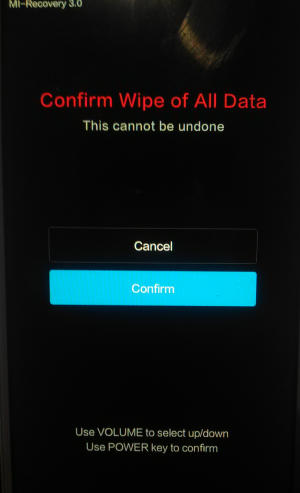How To Factory and Hard Reset Xiaomi Poco X3
You may want to reset Poco X3 to its original settings, if it doesn’t work properly, getting stuck or bothering you with error messages. So, today, we will explore how we can perform a factory and hard reset of Poco X3.
The Poco X3 sports a 6.47 Inch bezel-less design with a waterdrop notch for the front lens. It is equipped with an AMOLED display and has a screen resolution of 1080 x 2340 pixels. The device is armed with a Quad camera setup containing 108MP + 20MP + 12MP + 8MP lenses. These can click excellent images and also can record good quality videos. For the selfie lovers, there is a 32MP front lens that can click quite good selfies.
The Poco X3 is powered by a 2.2 GHz Octa-Core processor that sits on a Snapdragon 730G chipset. It is further aided by an Adreno 618 and a 6GB RAM. The Poco X3 is equipped with a 128GB inbuilt storage, which can be expanded up to 512GB by using a memory card. The combination provides a flawless multitasking performance.
Three Easy Ways to Reset Poco X3
If your phone is misbehaving and lagging, then a factory reset can help you solve the issue. The process of resetting the Poco X3 is much different from other phones. There are 3 new resetting methods in this post — factory reset, hard reset and remote reset. Let’s find out the best way to reset your Poco X3.
What to do before resetting your Android
- If you are unable to perform a reset, please charge for 10-20 minutes and try reset again.
- Ensure any personal data is backed up. As all your phone’s data will be deleted, backing up your entire device is the smart thing to do.
- Once the hard reset is done, the device will ask to enter the Google account and password that was previously linked with the device. Therefore, you must know the google email and the password.
- It is important to remember to decrypt your microSD card before a Factory Data Reset. The data on your SD card will not be able to be read or decrypted after a reset.
Factory reset Xiaomi Poco X3
- Go to the Home screen and choose Settings.
- Scroll down and choose Additional settings.
- Choose Backup & reset.
- Choose Erase all data (factory reset).
- Tap Reset phone.
- All data and settings saved on the phone will be deleted.
- The Poco X3 will automatically reset and reboot.
Reset Screen Lock Xiaomi Poco X3
- Open Find My Device and then log in with your Google Account and password.
- Select the Poco X3 from the top left hand corner of the menu.
- Choose the Erase Data option from the action menu.
- Select Erase Device to confirm.
- Enter your Google Account password to reset the Poco X3.
Hard reset Xiaomi Poco X3 via Recovery
If your Poco X3 phone has a serious problem such as stuck on the logo or bootloop, you can fix it by hard reset via recovery mode.
❶ Turn off your Poco X3 and wait a few seconds.
❷ Press the “Volume Up” and “Power” button together till the device displays the start-up logo.
❸ Once the Xiaomi logo is displayed, release the buttons and wait till the device enters the Mi recovery mode.
❹ On the displayed screen, use “Volume Down” button to go to the “Wipe data” option.
❺ Once the option is highlighted, press the “Power” button to select the option.
❻ On the next screen, press the “Volume Down” button multiple times till the “Wipe All Data” option is highlighted.
❻ Press the Power button to hard reset the Poco X3, which will also clear the dalvik cache.
Conclusion
The Poco X3 is one of the lowest smartphones to feature facial recognition. Coming to the performance, it has a very good configuration to manage with the overall lag-free task. It has a superb camera, amazing battery backup and huge storage.
Do tell us your opinions in the comments below. For other tips and tricks such as how to root Poco X3, make sure to bookmark JellyDroid.com!