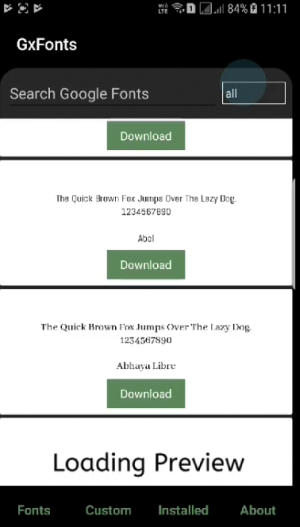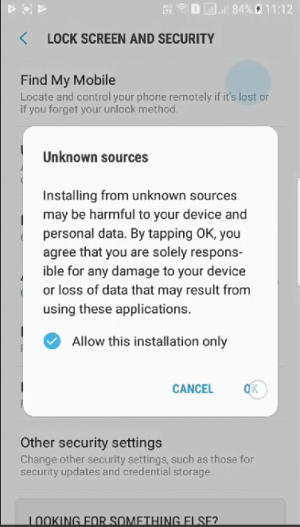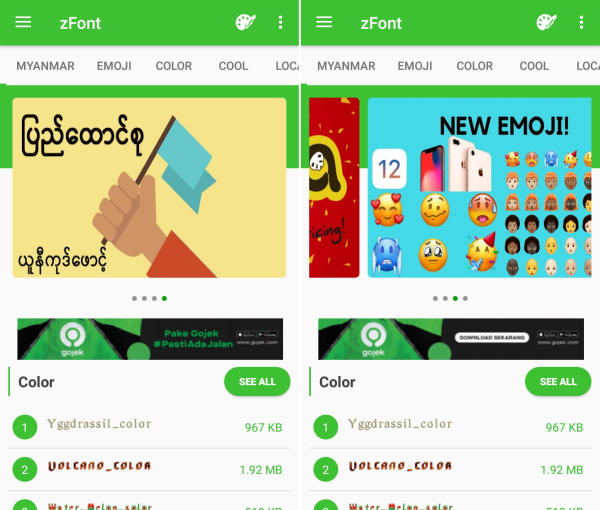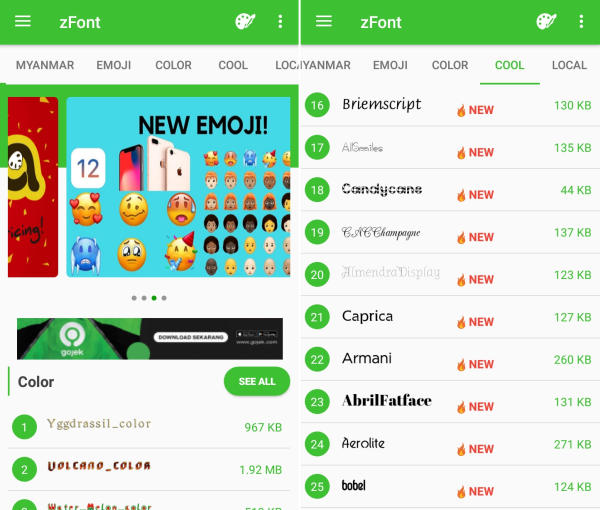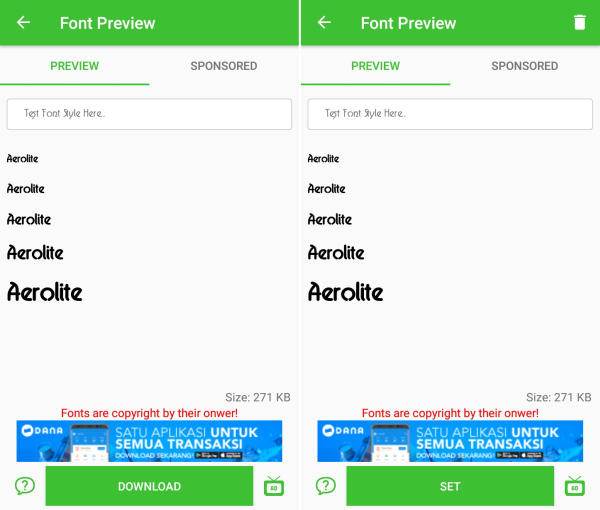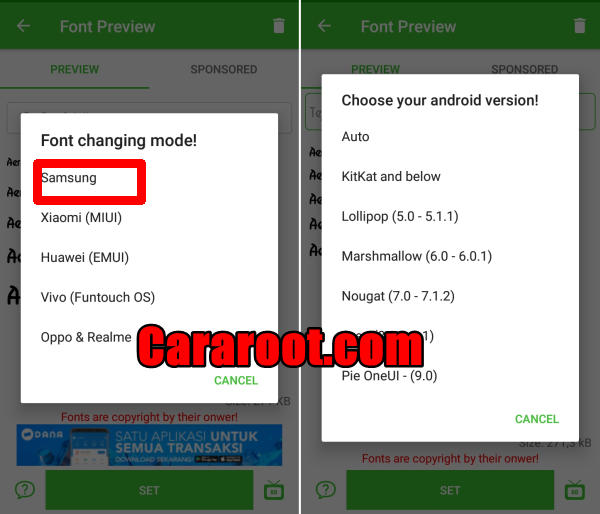How To Change Font & Emoji In Samsung Galaxy A6 (2018)
You might want to change the font on your beloved Samsung A6 but you don’t know how to do it. The good news is that you choose your favorite font and change it on Galaxy A6.
The Galaxy A6 (2018) is powered by a Samsung Exynos 7 Octa 7870 chip that can provide great performance, with an Octa-Core processor running at a speed of 1.6 GHz. There is an ARM Mali-T830 that handles the graphics of the device while the massive 3GB RAM looks after the gaming and multitasking.
The smartphone flaunts a 5.6-inch HD+ AMOLED display with a pixel density of 294 PPI to offer crystal clear view. The screen is protected by the Corning Gorilla Glass, which will keep the device look new by resisting it to minor scratches.
For the primary snapper, the phone has a 16 MP camera that integrated a back-illuminated digital image sensor and an LED flash. There is a 16 MP front camera that can impress the selfie lovers.
Methods to Customize Font Style On Samsung Galaxy A6
The smartphone will run Samsung Experience 9.5 skin based on Android 8.0 Oreo, which is probably the only deal breaker for a smartphone in this price segment. Samsung Experience 9.5 user interface has very much changed in compare with its old version, Because there are lots of improvements are there in Samsung Experience 9.5.
One of the key features of Samsung Experience 9.5 is the ability to install custom themes onto the device. Users can customize the wallpapers, lock screen style, font, background colors, and finally the icons.
If you have Galaxy A6 (2018) with Samsung Experience 9.5 and want to customize your font style but you don’t know how to change without buy font so today we want to share this content.
1.Change Font Samsung A6 via GxFonts
- Download and install GxFonts – Custom fonts for Samsung Galaxy A6 from Google Play Store.
- Open the app and on welcome menu you can find list of fonts compatible with Samsung Galaxy A6. Choose one preferred font by clicking Download.
- Once the font installed, activate Unknown Source in menu Settings – Lockscreen and Security. Next, open Setting – Display – Screen Zoom and font.
- Your preferred font is already added in Font Style. Choose the font and click Apply at upper right side.
2.Change Font And Emoji Samsung A6 via zFont
- Download and Install zFont – Custom Font Installer for Samsung Galaxy A6 from Google Play Store.
- Open the installed zFont app and on the interface you will be presented with menu to choose regular font, colored font, and emoji.
- Click Cool to choose from different unique fonts and click Download once you choose one font. Tap Set after download completed.
- Wait for Font Changing model option to appear and choose Samsung. On Choose your Android version option, choose the current version of operation system.
- Now, the Samsung Galaxy A6 display will look more attractive with a new font style.
The final word
We hope you enjoy your new found ability to change the font style and emoji on your font in Samsung Galaxy A6. Wasn’t it very simple? Should you still have any question or doubt, Let us know in the comments below!
This method of changing font styles can also be applied to Samsung Galaxy J3 (2018). The thing is that you can enjoy your favorite font to make your Samsung Galaxy A6 looks fresher and interesting to see than the other Samsung.