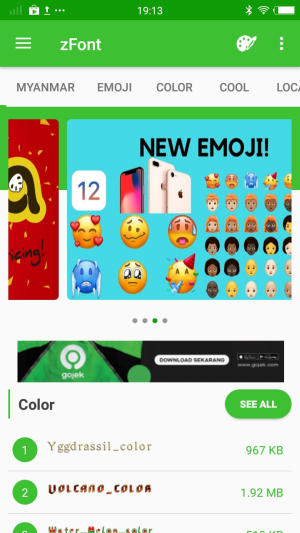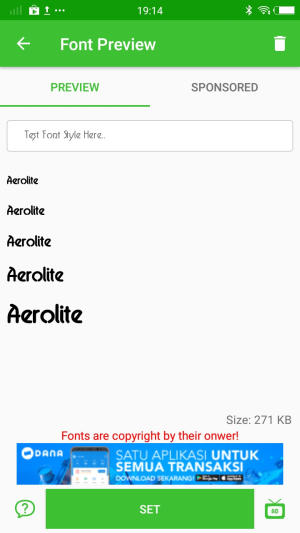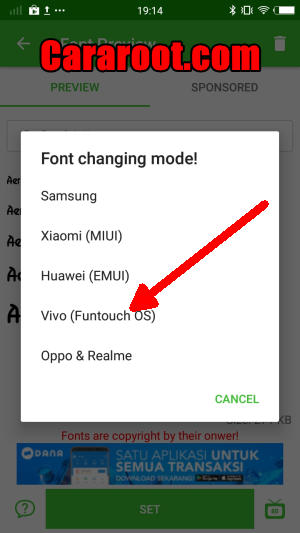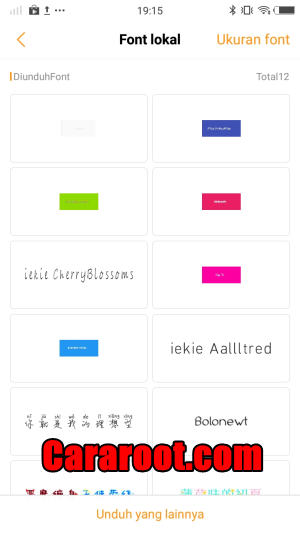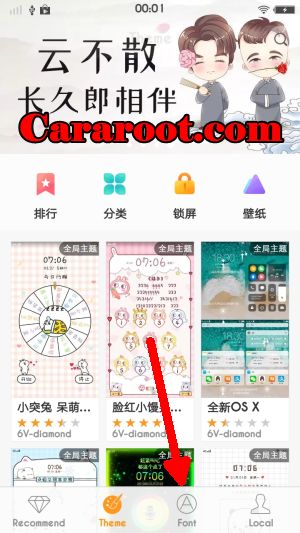How To Change Font and Emoji In Vivo X20 Plus
Customize Vivo X20 Plus Font Style and Use It More Comfortable – Sometimes, you don’t like the font on your Vivo device. Nowadays, you don’t have to get confused anymore if you want to know the way to change the font on Vivo X20 Plus.
The Vivo X20 Plus features a powerful configuration which outputs seamless performance. The handset is loaded with 4GB of RAM and a 2.2 GHz Octa-Core processor seated in a Qualcomm Snapdragon 660 chipset. It is supported by the Adreno 512 GPU that handles the graphics of the smartphone.
The Vivo X20 Plus flaunts a 6.43-inch FHD+ AMOLED display with a pixel density of 376 PPI to offer crystal clear view. The screen is protected by the Corning Gorilla Glass, which will keep the device look new by resisting it to minor scratches.
For the primary snapper, the Vivo X20 Plus has a 24 MP + 5 MP camera that integrated a back-illuminated digital image sensor and an LED flash. It also has a 24 MP front lens that clicks flattering selfie pictures.
Vivo X20 Plus runs on the Android 7.1.1 Nougat-based operating system, namely Funtouch OS 3.2. Funtouch OS 3.2 user interface has very much changed in compare with its old version, Because there are lots of improvements are there in Funtouch OS 3.2.
One of the key features of Funtouch OS 3.2 is the ability to install custom themes onto the device. Users can customize the wallpapers, lock screen style, font, background colors, and finally the icons.
Funtouch OS 3.2 gives you to customize almost everything like lock screen style, themes, icons, background colors, and finally the wallpapers. but in the manufacture, they turn off the font style change setting. So here we will share a complete guide to change font on Vivo X20 Plus device.
How to Change Font And Emoji in Vivo X20 Plus via zFont App
- Find and install zFont app from Google Play Store.
- After the app installed in your Vivo X20 Plus, open the app to find menu options of regular font, colored font, and emoji.
- Choose Cool to see the list of unique fonts. You can choose one preferred font and click Download. Once download completed, tap Set.
- Next, the option Font Changing model will appear. Choose Vivo (FuntouchOS).
- iTheme will open, choose Lokal and afterwards, choose Font Local. Apply the font.
- The new font style is activated and your Vivo X20 Plus will have better display look.
How to Change Font Style in Vivo X20 Plus via iTheme
- Download Chinese iTheme app for Vivo X20 Plus.
- Open folder Download, and click file iTheme_China_Vivo_cararoot.com.apk
- To install the app, choose Setting, and activate Unknown Source.
- Once installed, open iTheme and choose Font. Choose your preferred font from the list.
- Download and install your preferred font.
- Your Vivo X20 Plus will automatically have new font style.
We hope you enjoy your new found ability to change the font style and emoji on your font in Vivo X20 Plus. What font is splattered all over your Vivo X20 Plus UI today? Share your experience in the discussion thread below.
This method of changing font styles can also be applied to Vivo X21s. The thing is that you can enjoy your favorite font to make your Vivo X20 Plus looks fresher and interesting to see than the other Vivo.