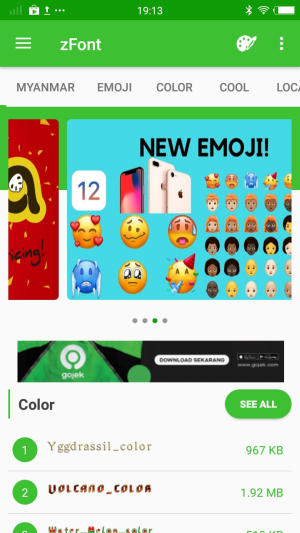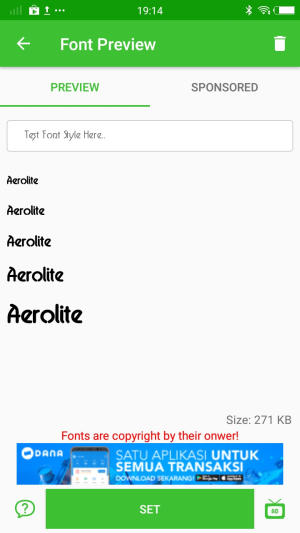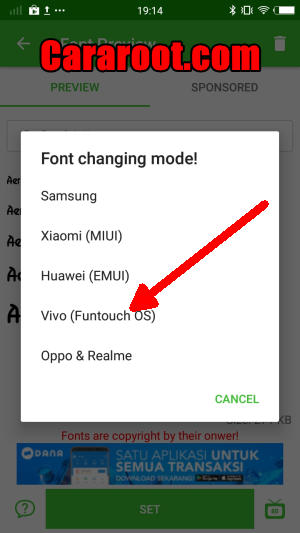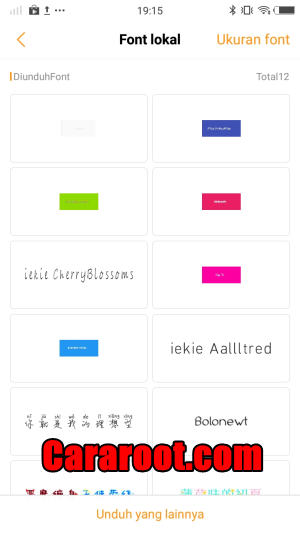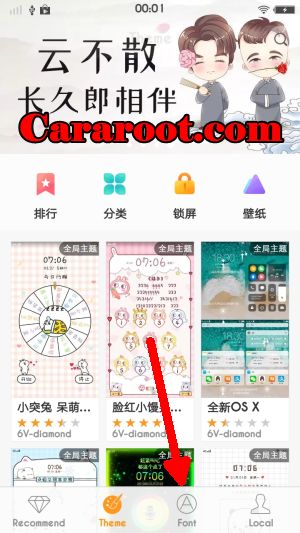How To Change Font and Emoji In Vivo Y69
Methods to Customize Font Style On Vivo Y69 – Sometimes, you don’t like the font on your Vivo device. Nowadays, you don’t have to get confused anymore if you want to know the way to change the font on Vivo Y69.
The Vivo Y69 comes with an Octa-Core processor having a clock speed of 1.5 GHz. It is seated upon the MediaTek Mediatek6750 chipset and is further assisted by the ARM Mali-T860 MP2 GPU, and a 3GB RAM. It can provide good performance while gaming and multitasking.
The Vivo Y69 comes with a 5.5-inch HD LCD IPS display. It has a high display resolution of 720 x 1280 pixels with sharp pixel density of 267 PPI to offer crystal clear view. Following the trendy 16:9 ration, it will utilize maximum screen space making it look more admirable.
The smartphone is stacked with an excellent rear camera of 13 MP with phase detection autofocus and anti-shake optimization that captures great pictures even while taking quickly. It also has a 15.9 MP front lens that clicks flattering selfie pictures.
The Vivo Y69 lineup will run a new version of Funtouch OS 3.2 based on Android 7.0 Nougat. Funtouch OS 3.2 user interface has very much changed in compare with its old version, Because there are lots of improvements are there in Funtouch OS 3.2.
One of the key features of Funtouch OS 3.2 is the ability to install custom themes onto the device. Users can customize the lock screen style, font style, theme, icons, background colors, and finally the wallpapers.
Funtouch OS 3.2 gives you to customize almost everything like wallpapers, lock screen style, background colors, and finally the icons. but in the manufacture, they turn off the font style change setting. So here we will share a complete guide to change font on Vivo Y69 device.
How to Change Font And Emoji in Vivo Y69 via zFont App
- Find and install zFont app from Google Play Store.
- After the app installed in your Vivo Y69, open the app to find menu options of regular font, colored font, and emoji.
- Choose Cool to see the list of unique fonts. You can choose one preferred font and click Download. Once download completed, tap Set.
- Next, the option Font Changing model will appear. Choose Vivo (FuntouchOS).
- iTheme will open, choose Lokal and afterwards, choose Font Local. Apply the font.
- The new font style is activated and your Vivo Y69 will have better display look.
How to Change Font Style in Vivo Y69 via iTheme
- Download Chinese iTheme app for Vivo Y69.
- Open folder Download, and click file iTheme_China_Vivo_cararoot.com.apk
- To install the app, choose Setting, and activate Unknown Source.
- Once installed, open iTheme and choose Font. Choose your preferred font from the list.
- Download and install your preferred font.
- Your Vivo Y69 will automatically have new font style.
You can now add your favorite font and change it whenever you get bored of it. How much do you customize your Android devices? Drop a comment and let us know!
This method of changing font styles can also be applied to Vivo X21s. The thing is that you can enjoy your favorite font to make your Vivo Y69 looks fresher and interesting to see than the other Vivo.