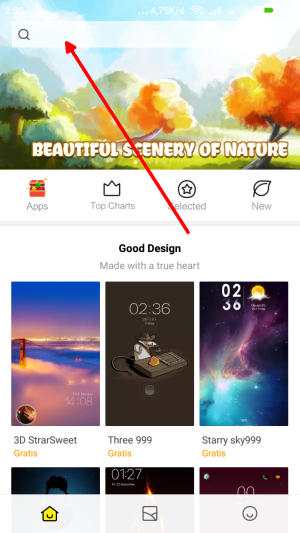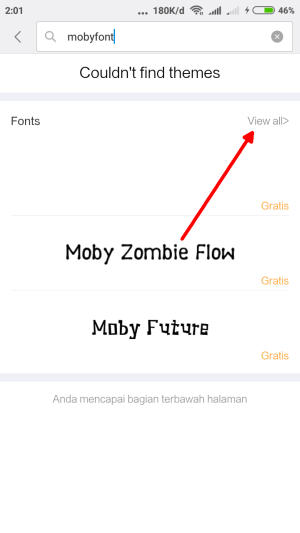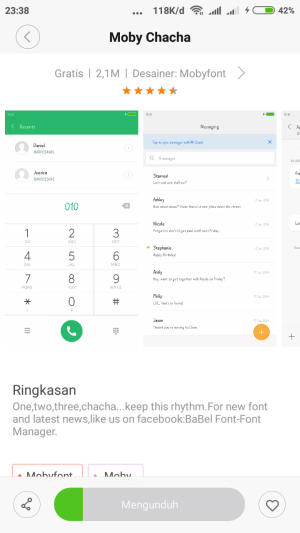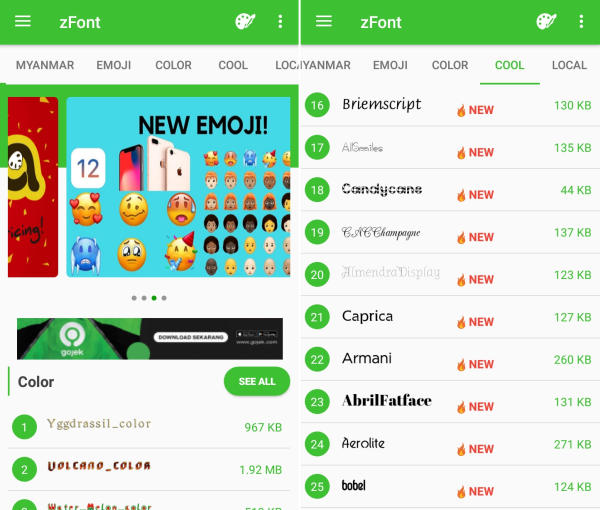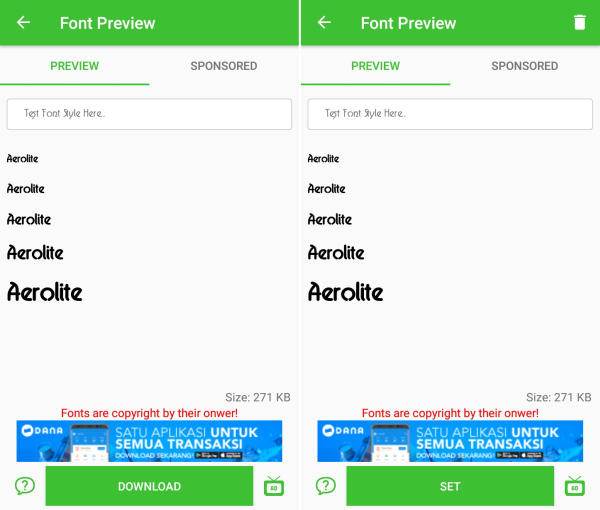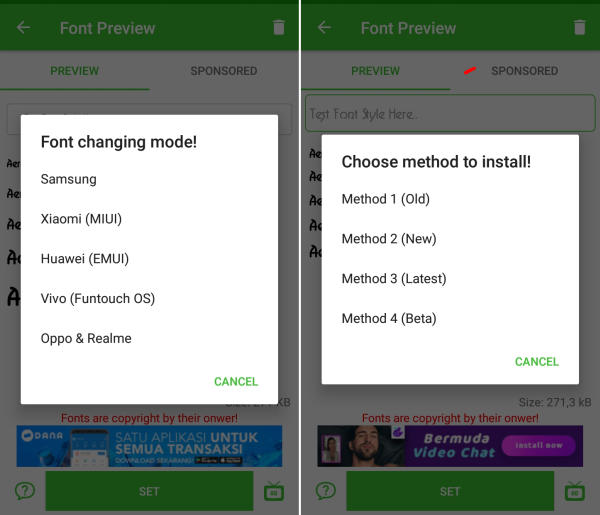How To Change Font and Emoji In Xiaomi Redmi Note 4
The Way to Change Font Style On Xiaomi Redmi Note 4 – Sometimes, you don’t like the font on your Xiaomi device. Nowadays, you can find the instructions to change the font to your favorite font easily on Xiaomi Redmi Note 4.
Xiaomi Redmi Note 4 is an excellent smartphone that presents a strong spec-sheet to stand out from the crowd. It sports an Octa-Core (Cortex A53) Qualcomm Snapdragon 625 MSM8953 processor with Adreno 506 GPU to handle graphics. To deliver smooth multitasking performance, it comes with 3GB RAM which ensures enough memory to run multiple programs at the same time without any lag.
The Xiaomi Redmi Note 4 flaunts a 5.5-inch FHD AMOLED display with a pixel density of 401 PPI that can give a nice viewing experience. The screen is protected by the Corning Gorilla Glass, which will keep the device look new by resisting it to minor scratches.
The device is armed with a primary camera setup with 13 MP lenses. At the front, a 5 MP lens is present that helps to click beautiful selfies. The cameras are excellent to provide good performance while capturing quality images as well as record videos.
The Xiaomi Redmi Note 4 lineup will run a new version of MIUI 9.5 based on Android 7.1. MIUI 9.5 user interface has very much changed in compare with its old version, Because there are lots of improvements are there in MIUI 9.5.
One of the key features of MIUI 9.5 is the ability to install custom themes onto the device. Users can customize the lock screen style, font style, theme, icons, background colors, and finally the wallpapers.
Many Xiaomi users want to change their device font, but they can’t find any option in the theme setting. Actually, the font setting is disabled from the inner code. If you have a Xiaomi Redmi Note 4 device run on MIUI 9.5 based on Nougat and cannot find font change setting in the customization menu of the system theme manager.
How to Change Font Style in Xiaomi Redmi Note 4 via Theme Store
- First, you need to open Theme Manager Xiaomi and on the search menu, type free or aafont.
- Menu of several Xiaomi fonts will pop up and next, you can choose View All.
- Choose your preferred font and click the green Download button and apply button respectively.
- Xiaomi font will be automatically changed to your preferred type. To reset to default font, just simply change the theme.
How to Change Font And Emoji in Xiaomi Redmi Note 4 via zFont App
- Find and install zFont custom font installer app for Xiaomi Redmi Note 4 from Google Play Store.
- Once the app installed in your Xiaomi Redmi Note 4, open the app and the interface will give you three menu options; regular font, colored font, and emoji.
- Choose Cool to see unique font options and you can choose the one you like. Click Download to download the preferred font. After download completed tap Set button.
- Option Font Changing model will pop up and then, choose Xiaomi (MIUI) and Method 3 (latest) respectively.
- Once applied, the font will make your Xiaomi Redmi Note 4 display looks even better
You can now add your favorite font and change it whenever you get bored of it. Do you leave them stock or go all out? Drop a comment and we will help you out.
This method of changing font styles can also be applied to Xiaomi Mi 5c. The thing is that you can enjoy your favorite font to make your Xiaomi Redmi Note 4 looks fresher and interesting to see than the other Xiaomi.