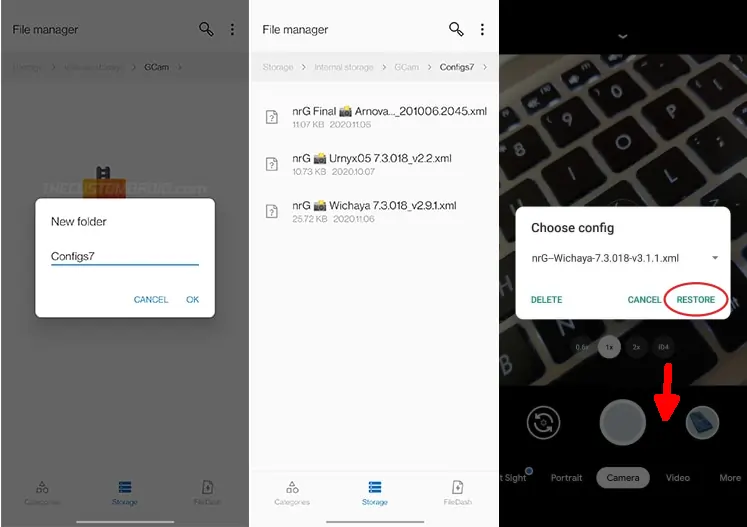Vivo Y35 Google Camera Port (Gcam APK)
Everyone would want to have a smartphone with a powerful camera. Because nowadays phone cameras almost match the quality of DSLRs. One phone that has capable camera specifications is the Vivo Y35.
As we know, the Vivo Y35 has a 6.58-inch IPS LCD screen with FHD+ resolution. The screen looks beautiful with brilliant colors, good contrast, and good brightness.
The screen is also very responsive and the slight curves around the edges add to the ergonomic factor. Also, it performs quite smoothly in handling apps and games.
Vivo also equips this phone with a number of features especially on its camera such as Night Mode, Portrait, Pano, Live Photo, Slow-Mo, Time-Lapse, Double Exposure and so on.
Vivo Y35 Camera Specifications
Photography is one of the main strengths of the Vivo Y35 as it comes with three rear cameras. The 50MP resolution main camera and 2 MP macro and depth sensors work together to provide a bokeh effect that makes subjects stand out in photos.
The Vivo Y35 also has a 16MP front camera that can take pretty good selfies even in low light conditions. In addition, there is also a Face Beauty feature to beautify the face.
However, not all users are satisfied with the photos from this phone. They will usually use third-party camera apps from the Play Store. One of the most popular camera apps on Android is Google Camera.
Download GCAM for Vivo Y35
The Google Camera or GCAM app can be the best alternative if you want a photography experience like a professional photographer. Many AI features are embedded in this application.
Currently, there are many modders who have developed Google Camera Ports for Vivo Y35, some are from XDA and GCAM Hub. Gcam made by well-known modders such as Nikita, BSG, Hasli is compatible with Vivo phones.
If you want to download Vivo Y35 Gcam, please select one below. Each has its own advantages.
GCAM LMC v8.4 R15
| Modder | Hasli |
| File Size |
132 MB |
| Download | GCAM LMC R15 APK |
GCAM Nikita v2.0
| Modder | Nikita |
| File Size |
130 MB |
| Download | NGCam 7.4.104 v2.0 eng.apk |
GCAM BSG v8.1
| Modder | BSG |
| File Size |
71 MB |
| Download | MGC_8.1.101_A9 PV0n_Eng.apk |
How to Install Gcam on Vivo Y35
If you’ve finished downloading, the next step is to install it. Here’s how if you don’t know the steps.
- Go to the Vivo Home screen and after that open File Manager app.
- Select Internal Storage and then scroll down and tap Downloads folder.
- Now click the Gcam APK file that you downloaded earlier.
- Tap Settings if a popup appears and then enable Allow from this source.
- Click the Install button to continue the installation process.
- Once done, launch Google Camera.
Install Configs in Gcam
You first need to download the gcam config file above, which stores the recommended settings.
- Once the config is downloaded, create a new folder called GCam in the internal storage and then open the GCam folder and then create the Configs8 folder.
- Then, copy and paste file config xml file that you have downloaded to the Configs8 folder.
- Open Gcam then double-tap on the empty area below the shutter button.
- Select config then tap Restore.
- Done.
That’s how to download and install Gcam on Vivo Y35. Hopefully the camera app we shared will produce better photos than Vivo’s stock camera.